Instructions for CBBC Bull Owners
The following are instructions on using the RodeoReady App for bull owners competing in the Canadian Bucking Bulls Competitions. Please note that this software is not specific to the CBBC so some features are being used in non-traditional ways.
Step 1: Download the RodeoReady App
Use the following links to download the free RodeoReady App.
Step 2: Complete Your Personal / Owner Profile
Tap on the Profile button in the bottom right of the screen to add your personal / owner information to your App account. Tap the Edit button to the right of your name.

Make sure to complete your address information and check that your email is correct. If your bulls are owned by multiple owners, use the contact information for the partner that will be the primary person for this account.

Step 3: Add Your Bulls as "People"
This is where we start to use the RodeoReady App in a non-traditional way. You will be adding your bulls to your personal profile under the "People" tab so that they can be registered to the CBBC organization and registered to CBBC Competitions.
To begin, tap the People tab then tap the + Add button to add a bull. In the name fields, enter the bull name and the ABBI # as the first name and the owners names as last name. In most reports, the name fields are displayed in last name / first name order so this format will place the ABBI number at the end of the name display. You will be required to provide address information and an email address for the bull. Just include the same information as the primary account holder.

For one of the last fields, Prize Payout Method, select Cheque. You can add a profile picture of the bull if you would like. Tap Save when completed.

Step 4: Register Each Bull With the CBBC Organization
You are required to register each bull to CBBC organization and pay the registration fee online. The App requires a payment for the registration. Tap on the Organizations tab at the bottom of the screen. Tap on the CBBC Organization. To the right of Membership tap the button that initially will display the Ownership name. Select the Bull name from the list.

Tap the Apply for Membership button. Select the appropriate Membership Type then tap Apply and Pay in the bottom right.

Complete the payment process to register your bull with the CBBC.
Repeat for the rest of your Bulls.
Step 5: Register for CBBC Competitions
Now that your Bulls are all registered on the App with the CBBC Organization, for each CBBC Competition that you wish to enter, you are required to register the bull into the competition and pay the registration fee online. Tap on the Competitions tab in the bottom left. Tap the Rodeos button in the top right. You can search for a Competition name or tap the Organization name and select CBBC to view only the list of CBBC Competitions. Tap on the Competition to select. You will need to register each bull in the Competition, into the event they will be competing in, and pay the online registration fee. Tap the Edit Registration button in the top left.

Tap the blue button next to Register As to select bull and then select the appropriate event/division.

Tap the Update Registration button in the bottom right and complete the registration payment.

Following CBBC Competitions and Standings
Once your Bulls are registered in the CBBC Competition you will be receive notifications and be able to follow the Competition in the App. Tap on the Competitions tab in the bottom left. Tap the Rodeos button in the top right. You can search for a Competition name or tap the Organization name and select CBBC to view only the list of CBBC Competitions. Tap on the Competition to select. When the Competition draw has been generated by the CBBC Admin, you will receive a notification and be able to view it on the Schedule tab near the top. Results will appear in the Results tab including payouts/winnings when finalized by the CBBC Admin. From the App home screen, tap the Standings button at the bottom of the screen then select your Organization to see Season Standings.