TNT High School Rodeo
Competitor instructions for using RodeoReady App
TNT is using the RodeoReady App for competitor registrations, online payments, and running our Timed N Tuff rodeo on August 9, 10th, and 11th. Getting registered for the competition requires the following 5 steps as outlined below. If you are parent, registering your children, please ensure you add your children (not yourself) to the organization and register your children (not yourself) for the rodeo competition. See more detailed instructions below.
1. Download the App
2. Check Your Profile
3. Add Additional People (children)
4. Join the TNT Organization
5. Register for the rodeo Competition
Step 1:
Downloading the RodeoReady App and Complete Your Profile
If you use an Apple iPhone: click https://apps.apple.com/us/app/rodeoready-rodeo-software/id1603550833 and download the RodeoReady App.
If you use an Android Phone, click https://play.google.com/store/apps/details?id=com.rodeoready.RodeoReady and download the RodeoReady App.
Step 2:
Check Your Profile
Once you have the app open, tap on Profile in bottom right.
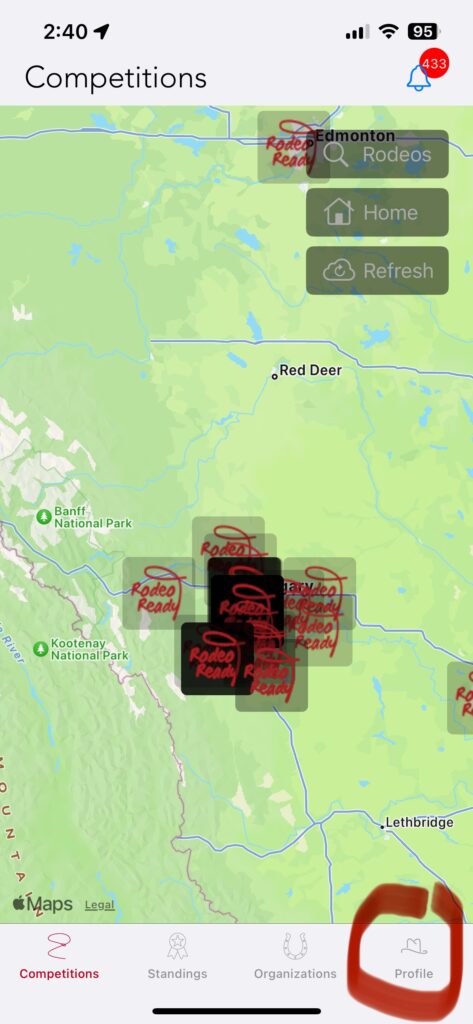
Tap on People.
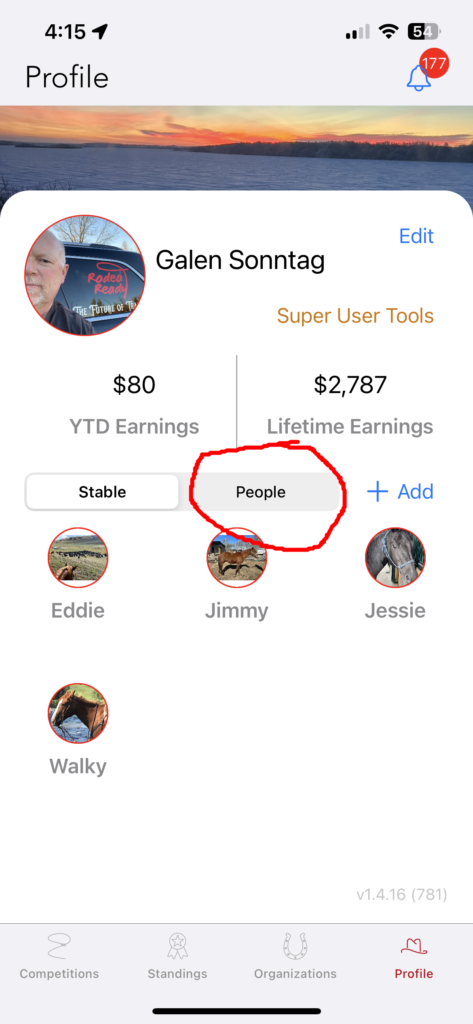
Tap on your own name.
If you are a parent, and you will be registering your children, ensure that your email address is correct. Payment receipts will emailed to the address. Tap save at the bottom right when you are done.
Step 3:
Add Additional People
If you are a Competitor and you are registering (and paying) yourself, you do not need to Add Additional People and you can skip to step 3.b.
Step 3.a.
To add your children to your profile tap the + Add button. Tap Add Person.
Step 3.b.
Required information includes First Name, Last Name, full address, email address (use a parent's email address if the child does not have their own).
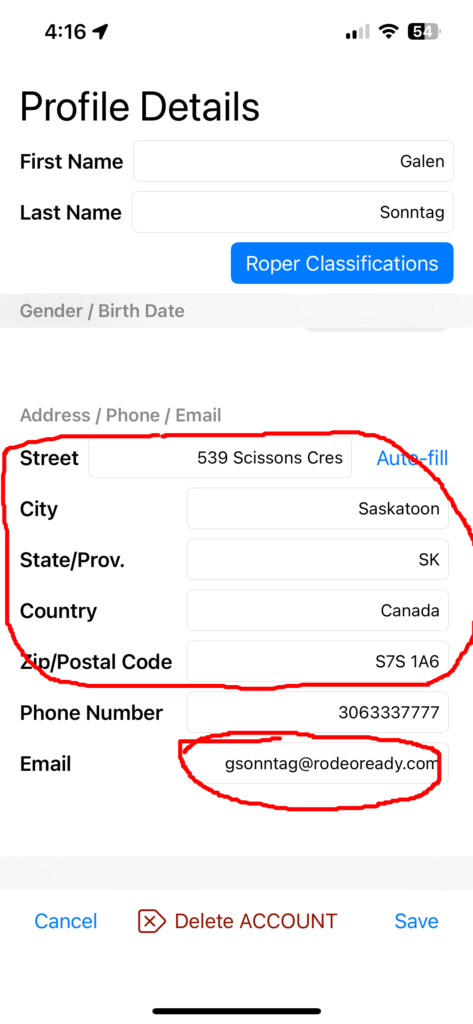
If the competitor will be entering Team Roping, also tap on the Roper Classifications button and add a level for Header and Heeler, minimum level is 1.
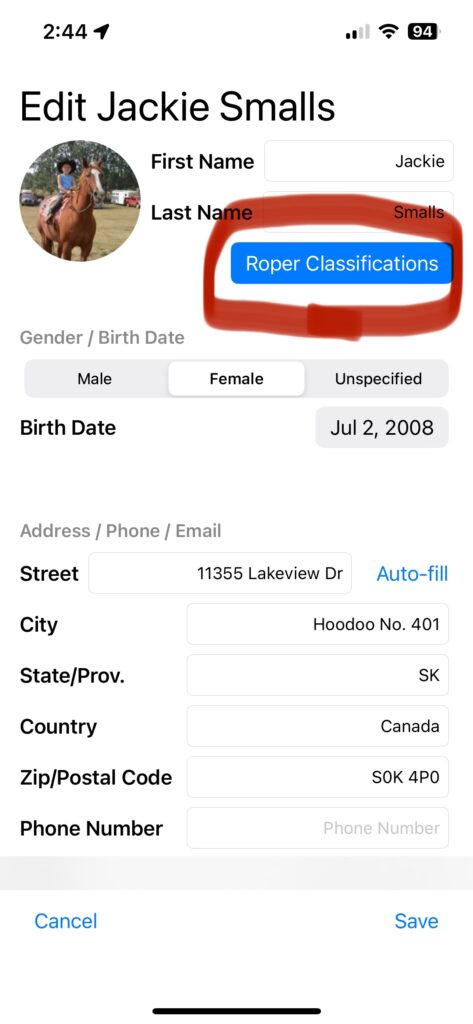
Next scroll to the bottom of the screen and ensure you have Prize Payouts set Cheque. Tap Save at the bottom right.
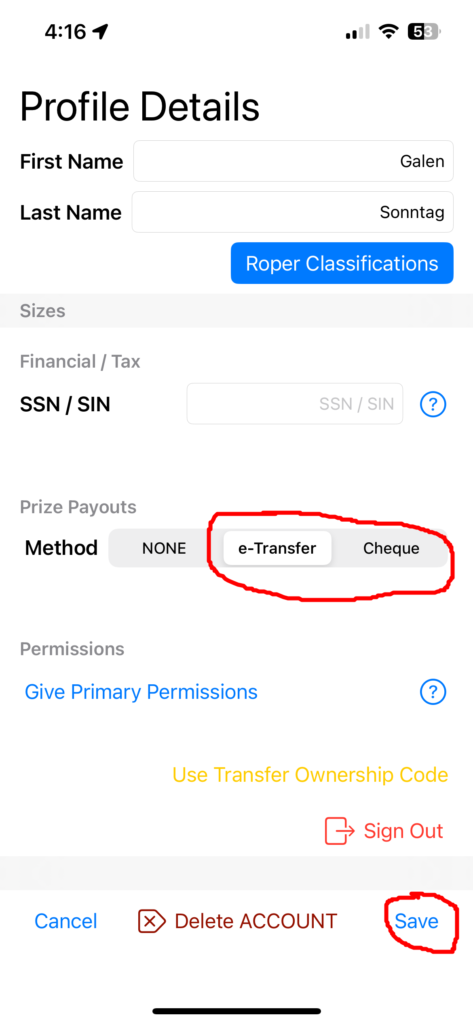
Continue adding additional children as required.
Step 4:
Joining the TNT organization
Once you have your profile set, you will next Join the TNT organization. Open the app and tap the Organizations tab at the bottom of the screen.
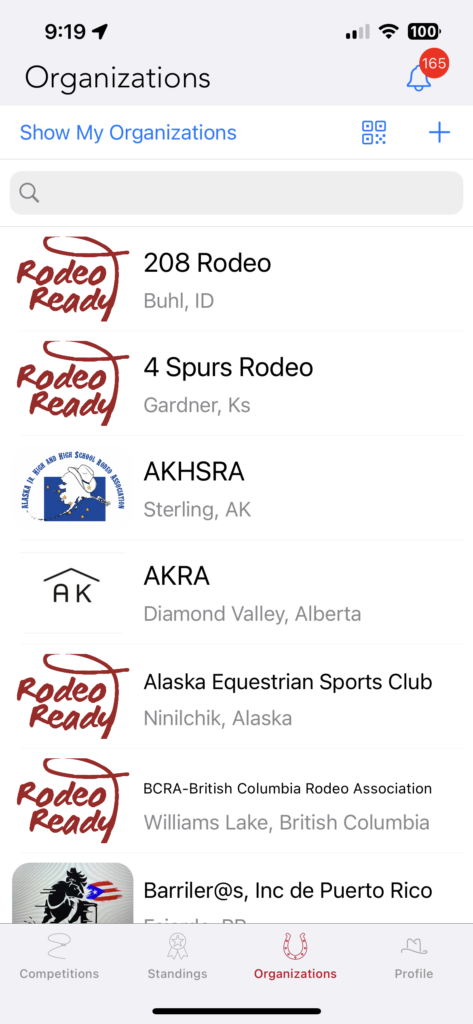
Enter "tnt" in the search bar at the top then tap TNT .
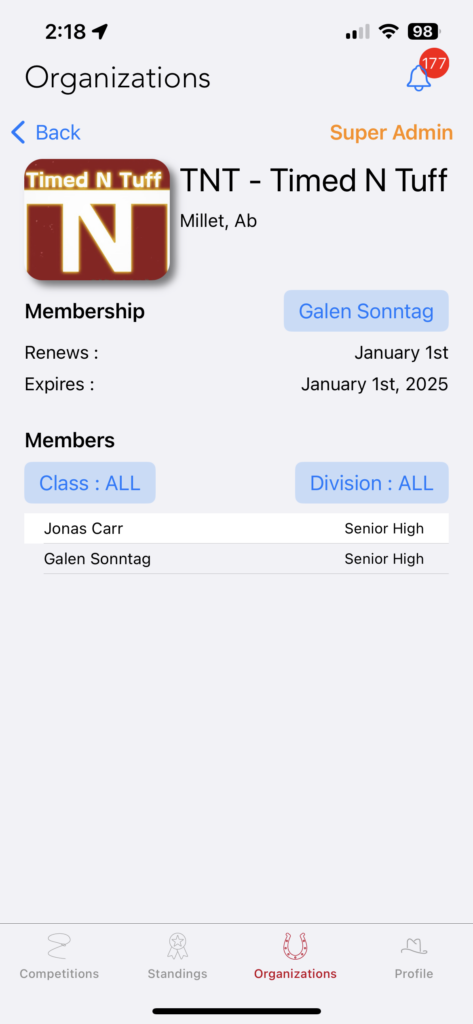
If you are a Competitor entering yourself, tap the link that says Apply for Membership.
If you are a parent, entering a child, first tap the Blue Button with your own name then tap on your Child's name to select them for registration. Tap the link that says Apply for Membership.
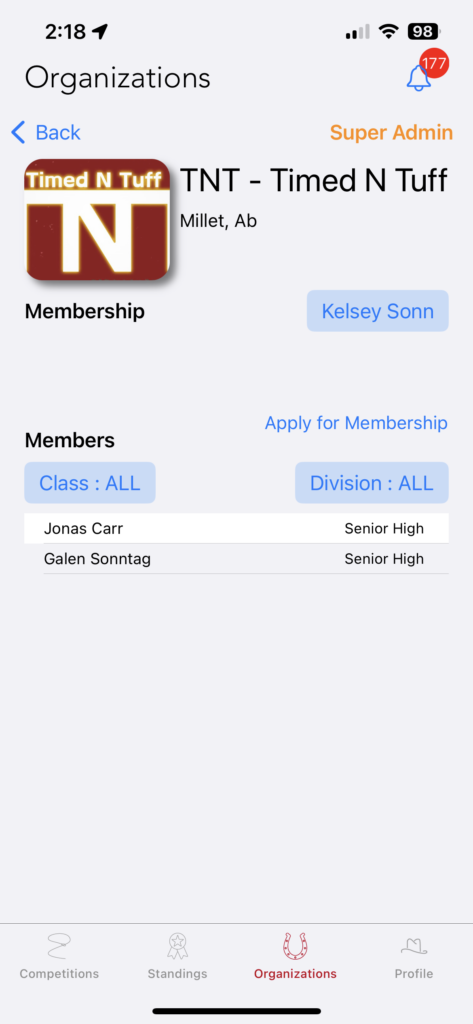
Select the correct membership. Tap Apply & pay. Proceed to submit your payment.
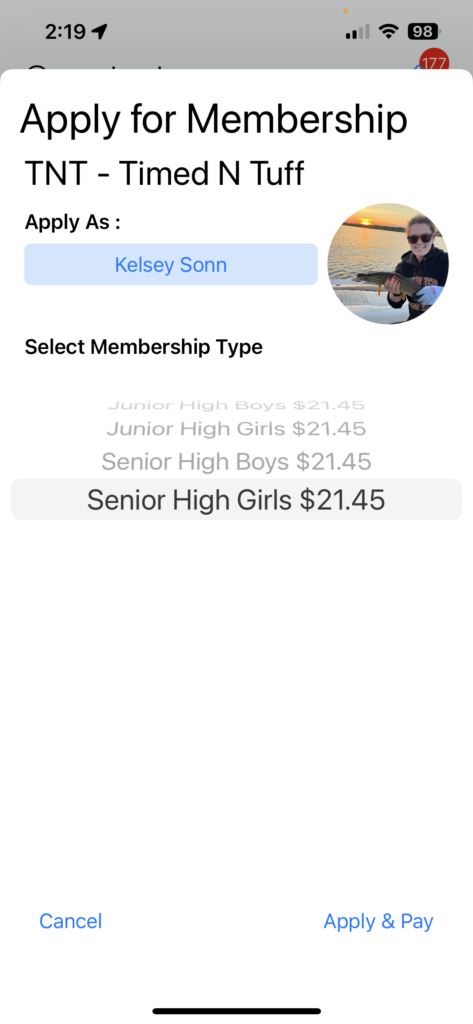
Step 5:
Selecting and submitting payment for your events
It is now time for the final step. Tap the Competitions button at the lower left of your screen.
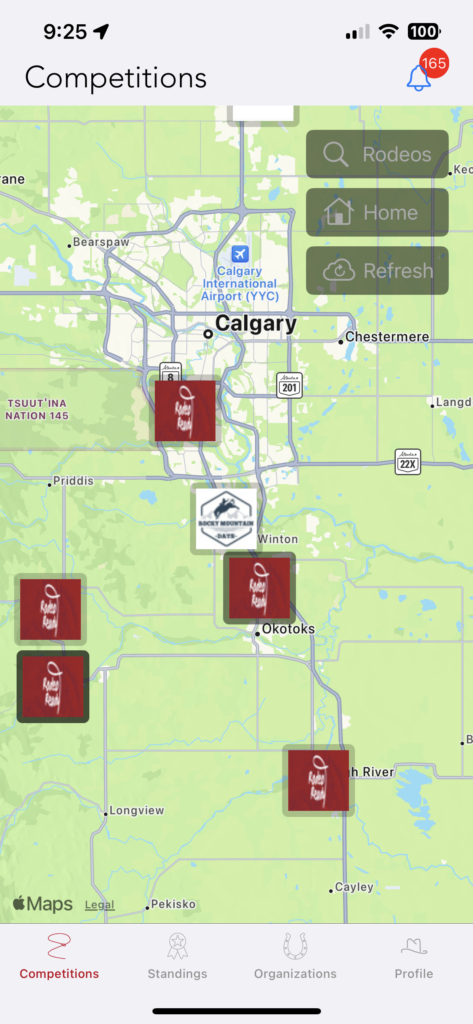
Then tap the Rodeos button at the top right. Use the search field at the top and enter 'tnt and you should see the TNT - Timed N Tuff rodeo listed for August 9th - 11th. Tap that row.
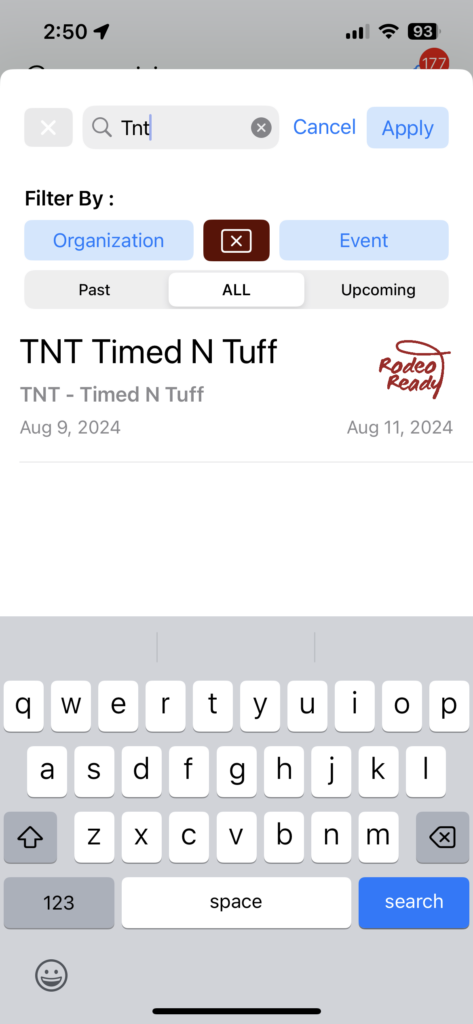
Tap the blue Register button.
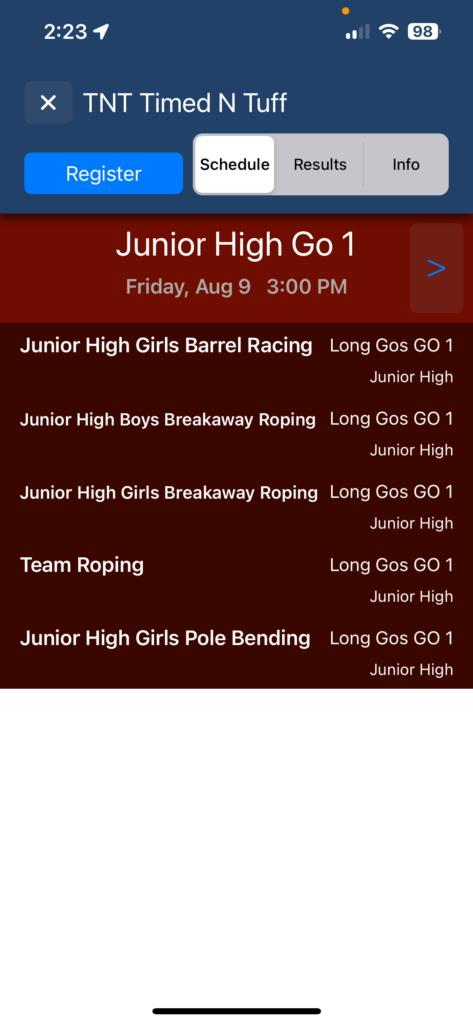
If you are a Parent entering a child, tap the blue button with your name then select the child to register as.
To enter an event, tap the + Add Entry button in the row to the right of the event name. For events allowing two entries (Tie-Down Roping and Breakaway Roping), tap the + Add Entry button again if you wish to add your second entry.
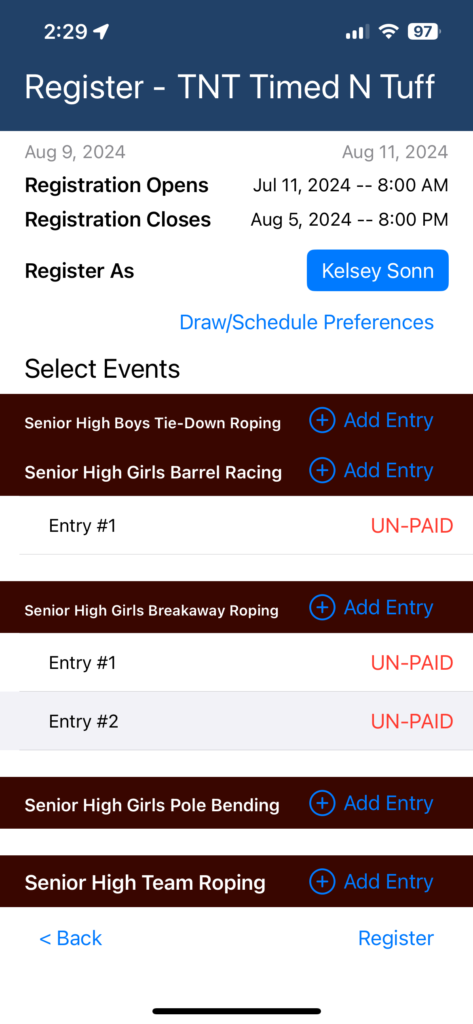
For Team Roping, tap the + Add Entry button on the Team Roping row. Tap the Role button and select Header or Heeler for your role. Note that this entry will create both your Pick entry and your Draw entry. Linking with your roping partner will be discussed below.

When completed making selections, tap the Register link at the bottom right and proceed to submitting your payment. You will be charged for your entry fees plus the RodeoReady convenience fee.
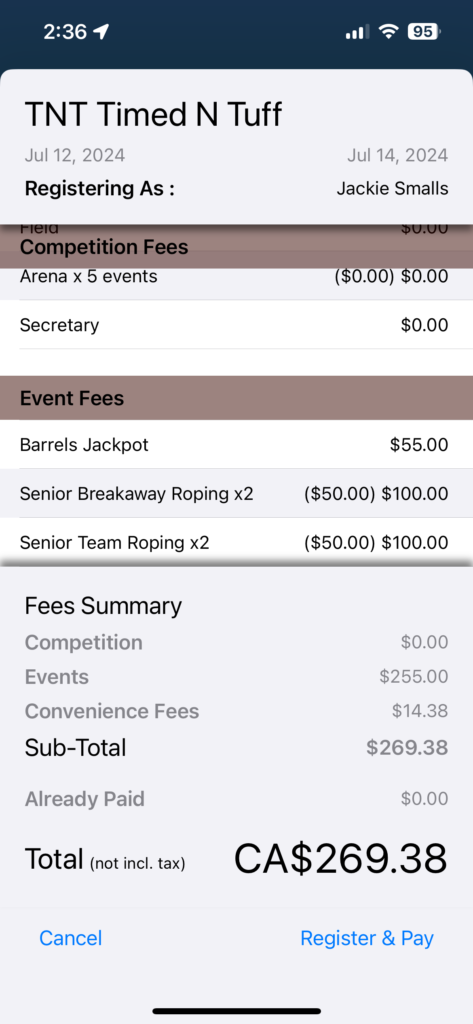
If you entered Team Roping, for your Pick entry, you will be asked to create a new team or to enter the code given to you by your team mate. If you are the first member of your team to enter, tap New Team and a code will be generated. It will saved to your device's clipboard so you can send to your team mate. You will also be able to retrieve this code later.
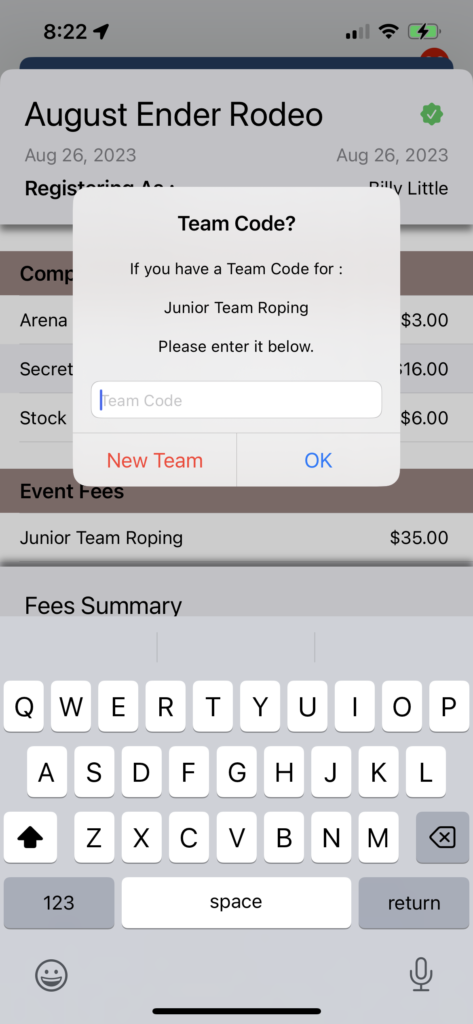
If your team mate has already registered and sent you a code, enter it in the field provided. You do not have to do anything further for your draw entry.
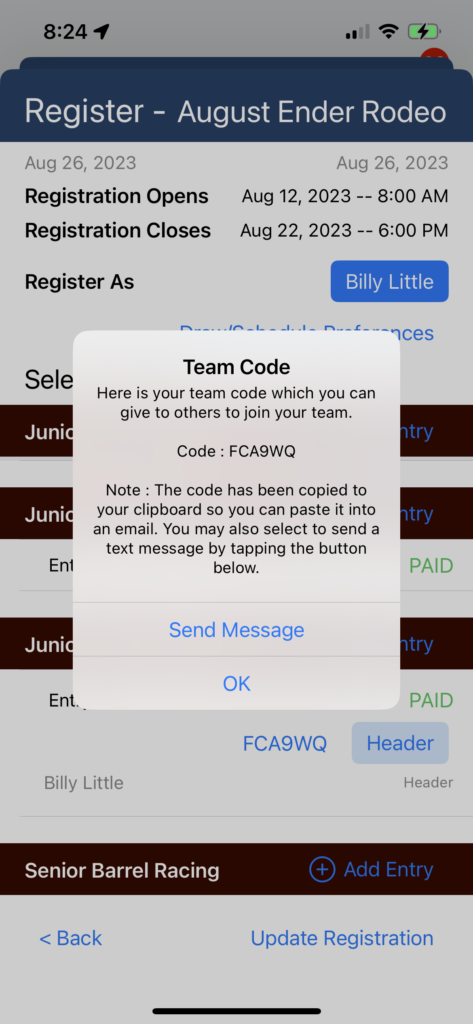
Your registrations should now be complete.
When the TNT organization sends announcements or when event draws are published you will also receive notifications on your phone. You will be able to view the draw and follow along with scores/times as they occur during the competition.