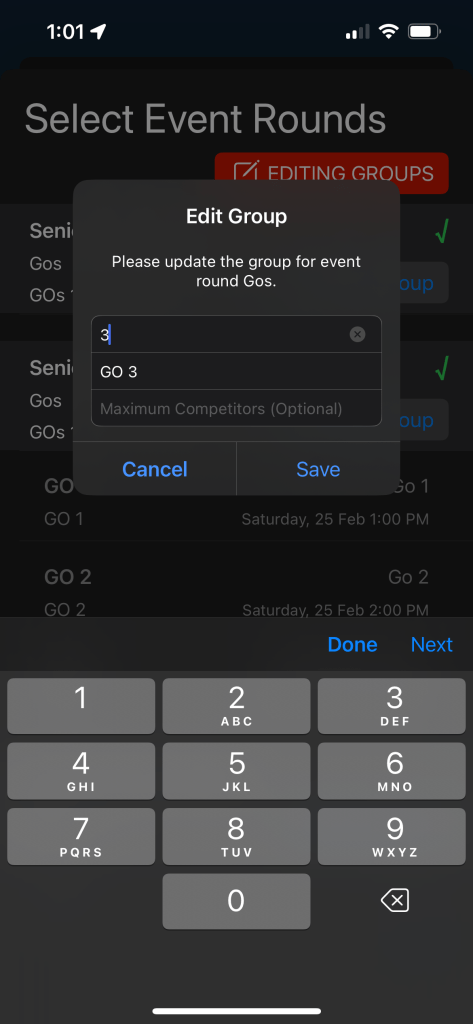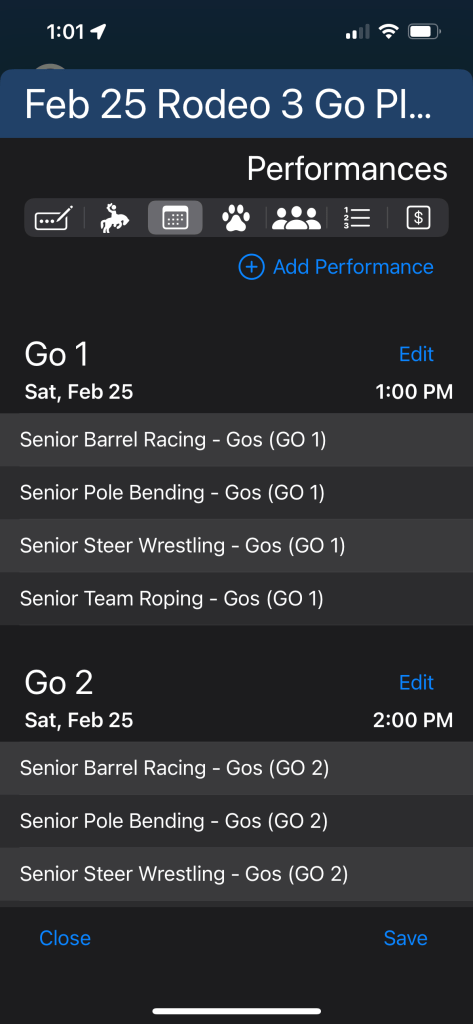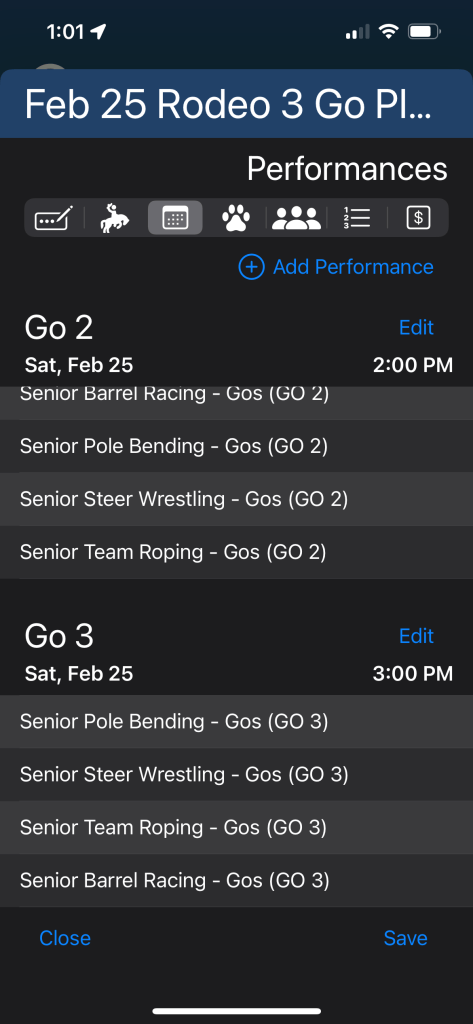Definition of a 3 Go Plus Average Rodeo Draw: In this draw format, each Competitor will "run" or "ride" 3 times, once in each Go. Scores/times in each Go will be used to calculate the $ payouts and/or points awarded in that specific Go. The prize purse for the event will be divided between the three Gos and the aggregate, or average score. These will be set as per the instructions in Splitting Money Between Gos and Average.
Typically all the events in a rodeo follow the same draw format, but not always. In the RR App, you select a number of events and define the draw format for that selection of events. If all events are to follow the same format, then you will select All Events. If some events, or one event, will follow a different draw format, then select these separately and follow the process. For this example, we will set all events to have the same draw format, a 3 Go Draw Format with all 3 Gos happening on Saturday.
After you have set all your Rodeo Details, tap the Events tab. Tap + Add Events. Tap + Add Rounds and set the name to Gos and Set GOs to 3. (For a 2 Go Plus Average draw format, simply set to 2 and adjust the Payout Allocations accordingly). Follow the instructions in Splitting Money Between Gos to set the Payout Allocations. Tap OK and Tap Select All to select all the events. Tap Save.


Tap the Performances tab. Name this Go 1, set the date and start time of this Go and tap Save. (Note: your start date and time must fit within the start date/time end date/time you set in Details.) Tap Edit next to Performance 1 and then tap Select. Enter 1 for Go 1, Group Name will default to GO 1. DO NOT set a value for Maximum Competitors. Tap Add. Repeat for each Event then tap OK at the bottom of the screen.
Tap + Add Performance. For each Event, tap add Group, enter 2 for the Go, tap Add to save. Repeat for all Events.
Tap + Add Performance. For each Event, tap add Group, enter 3 for the Go, tap Add to save. Repeat for all Events. Tap Save to complete the Gos Perforamance scheduling. You will now see the display of all 3 Gos Schedule, scroll down below Go 1 to see Go 2 and Go 3. Tap Save or any of the set up tabs to perform a final save of the Performances.