New Division, Member Types and Fees. When the setup wizard runs, it will create default divisions and membership types as well as the associated Fees. If you require additional divisions and / or memberships, you can add as many as needed. For this example, we will set up an Open Division with Open Cowboy and Open Cowgirl Membership Types.
Within your Organization, tap Setup, tap Divisions, tap the + button to Create Division. Enter the Name of the Division and a Description for the Division. At this time, you can choose to exclude all members from this Division from Standings and/or Results. In most cases, these option switches would be left off. Tap Save and you have now created a new Division.

Tap the Setup button again and then tap Member Types and then the + button to Create Member Type. Enter the name for the Member Type. For some special Member Types, such a Local or Permit, there may be restrictions on the number of Competitions the Member Type is allowed to enter. This would be set as Max Competitions. Tap Divisions and set as Open. Enter a Description then tap Save. Repeat for Open Cowgirls.


Next we will set up the Fees for the two Membership Types just created. Tap Setup. Tap Fees. Tap the + button to Create a Fee. Add a Description. Ensure the Member Fee Type tab is selected. Tap Open Cowboy as the Membership Type to assign this Fee. Tap + to add a Fee Instance. Name the Fee Instance “Initial” and enter the amount to charge for the Fee. (There is a minimum amount of $1 for any Fee set.) Tap Save to save the Fee Instance then tap Save again to save the Fee Configuration for Open Cowboys. Repeat for Open Cowgirls.
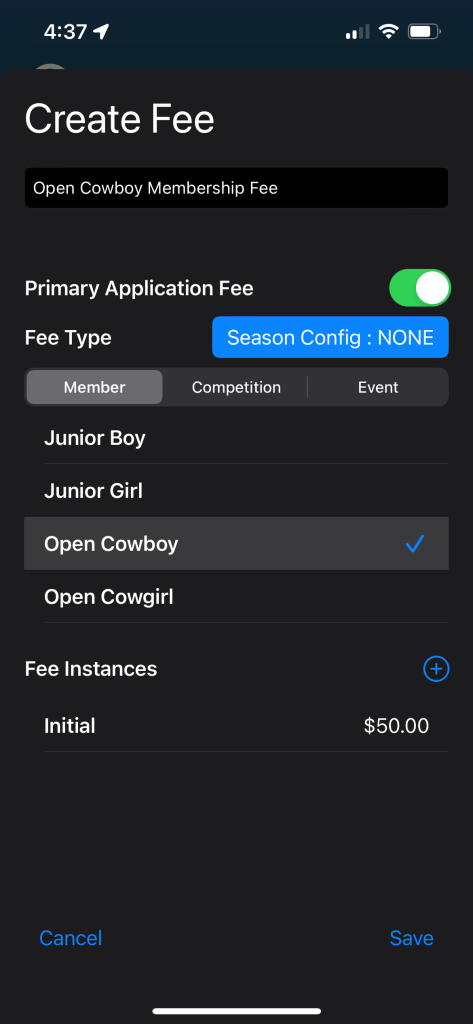

Your new Division, and two Membership Types, are now created and have Fees associated.