Definition of a Multiple Performance Rodeo Draw: In this draw format, each Competitor will "run" or "ride" 1 time. The Competitors will be split into multiple Performances, consisting of a sub-group of all the Competitors in that event. For example, a Barrel Racing event with 50 competitors may be split with 25 Competitors running in the Saturday Performance and 25 Competitors running in the Sunday Performance. The scores/times from each Performance will be combined to calculate the $ payouts and/or points awarded for the competition.
Typically all the events in a rodeo follow the same draw format, but not always. In the RR App, you will select a number of events and define the draw format for that selection of events. If all events are to follow the same format, then you will select all events. If some events, or one event, will follow a different draw format, then select these separately and follow the process. For this example, we will set all event to have the same draw format, a 1 Go 2 Performance Draw Format with Performance 1 on Saturday and Performance 2 on Sunday.
After setting the Competition details including start and end dates/time tap the Events tab, then tap + Add Round, leave GOs set to the default of 1 and tap OK.
Tap + Add Event(s) and tap Select All. Tap Save then tap OK to confirm.

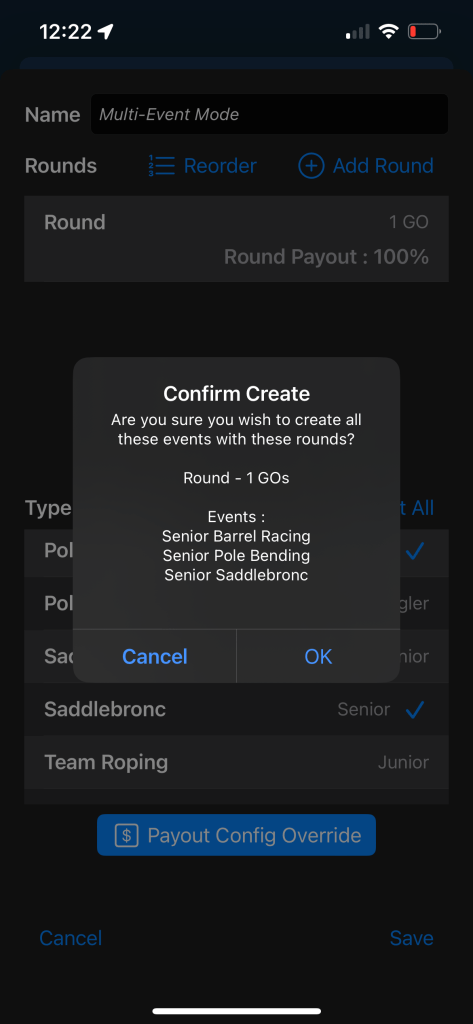
To this point, we have selected all the Events that will be included in the Competition. Now we will configure the Performance schedule. Tap the Performances tab. Tap + Add Performance and set the performance name and start time for Performance 1. Note: the start date/time for this Performance must fit within the start and end dates/time you set in the Details tab. Tap Select then Tap Edit Groups. This is where you will set the maximum number of competitors allowed in the event in the Saturday Performance. Tap for each event and enter the maximum number of Competitors, Tap Save. Repeat for all events. Note that the first time you set up a rodeo in this way, it will require some time to work through all the events. Future rodeos can be copied with the same events and performances settings. When you have set all the Maximum Competitors, tap OK then tap Save. The Saturday Performance is now saved.
Tap + Add Performance and set the Performance name and start time for the 2nd Performance. Tap the Select button. You will notice that all events are currently dimmed indicating none are included in 2nd Performance (Sunday). Tap the first Add Group button on the row of the first event and enter 1 for Go 1 (this Competition only has 1 Go). The name will default to Go 1. Set the maximum number of Competitors allowed in this performance if this applies. Tap Add to confirm. Repeat for the rest of the events, setting the Maximum Competitors as per the event. Tap Save at the bottom of the screen when completed. Tap Save again at the bottom of the screen to save the Performances settings.


Your screen will now show Saturday (Performance 1) and then scroll down to see Sunday (Performance 2). Tap Save at the bottom or any of the Competition set up tabs to complete.