Multiple Payout Configurations. Most organizations will require a Payout Configuration to be set up which sets the rules by which prize money is paid out in Events.
Payout Configurations are one of the most complex and powerful sections of the RodeoReady App. A Payout Configuration is setup then choices are made as to where this Configuration is applied. Some Organizations will require several Payout Configurations if their payout rules differ by event. For example, an Organization may have a Standard Payout configuration which is used for all individual Events and an additional Teams Payout Configuration used for team roping and ribbon roping Events. This is the scenario will use in our example below. First we will set up the Standard.
To begin, tap the Create button and give the configuration a descriptive name, such as Standard. There are three sections within a Payout configuration, Prizes, Rules, and Fees. Tap on the Prizes Tab, then + Add, then provide a name. You will most likely set up multiple Prizes. Appropriate names here would be descriptive of the Prize to be paid, such as naming the Prize after either the number of places to pay or the percentages to pay. For example, name a Prize “1 Place Paid”, the next Prize “2 Places Paid”, the next Prize “3 Places Paid”, etc. For each Prize configuration, click + Add Prize and set the Payout percentage for the placing, such as 1st = 40%, 2nd = 30%, 3rd = 20%, 4th = 10%.


After setting Prizes, tap Rules then tap + Add. Rules are used to determine what Prize set is applied according to the criteria of # of Entrants, Placed, or Net Purse value. First, the Pay button indicates to whom the payout is assigned. Pay means to pay to the Competitor. Tap the Entries button to indicate if the Rule is based on number of Entries, number of Competitors Placed, or Net Purse value. Set the first Rule. Rules are a set of statements that consist of comparing the value of Entries, Placed, or Net Purse to apply the Prize. Begin at the lowest level and continue to + Add Rules to set additional levels. For the first rule, we will set as “less than net purse value of $1000” (<), using only one value. The second and third rules will use two values, both a lower and an upper value. For the second rule we will set the lower limit as “greater than or equal to net purse value of $1000” (>=), then tap the AND button to set the upper limit as “less than net purse value of $3000” (<). For the final rule, we will require only a lower limit as “greater than or equal to net purse value of $5000” (<). This last rule will include any value $5000 and higher so no upper limit is needed. Note: when the screen is already "full" and you tap + Add Rule, you will need to scroll down to view/edit the settings.


Tap the Fees tab then + Add to set up Fees that apply at time of Results calculations. This is used for Fees such as the default amount or percentage that the Organization removes from the Net Purse prior to prize Payouts.

This completes the Standard Payout Configuration. One important factor to note here is that setting up the first Payout Configuration, our Standard Payout Configuration sets it as the Default Payout Configuration, note the Default switch set to on in the bottom right. It will be used for all events, unless some other Payout Configuration is created and applied to an Event or Events.

We will now set up the Teams Payout Configuration.
To begin, tap the Setup Icon at the bottom of the screen to ensure you are starting from the beginning then tap Payouts, then tap the Create button and we will name this Teams. You should note that in the bottom right of the screen the switch for Default is set to off, as it should be, as our Standard configuration is our default. Tap on the Prizes Tab, then + Add, then provide a name. We are going to make these names very descriptive in this example by including both the number of places paid as well as the percentages. For example, name a Prize “1 Place 100”, the next Prize “2 Places 60/40”, the next Prize “3 Places 50/30/20”, etc. For each Prize configuration, click + Add Prize and set the Payout percentage for the placing, such as 1st = 50%, 2nd = 30%, 3rd = 20%.
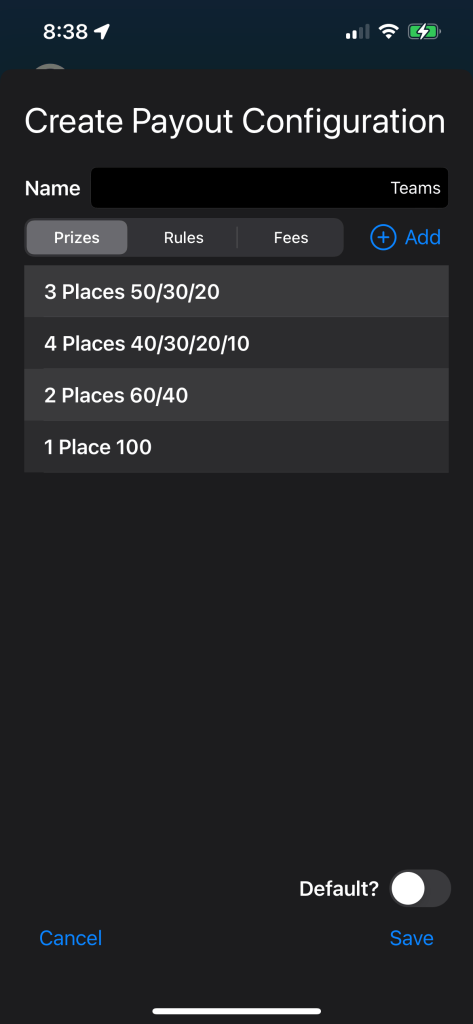

After setting Prizes, tap Rules then tap + Add. Set the first Rule. Because this is a Payout Configuration for team events (with 2 entry fees per team), we are going to set the Net Purse values in the Rules at twice the level we set in the Standard Payout Configuration.


Tap the Fees tab then + Add to set up Fees that apply at time of Results calculations. This is used for Fees such as the default amount or percentage that the Organization removes from the Net Purse prior to prize Payouts. We will use the same 10% value that we used in Standard. Tap Save. Then tap Save again to save the Teams Payout Configuration.
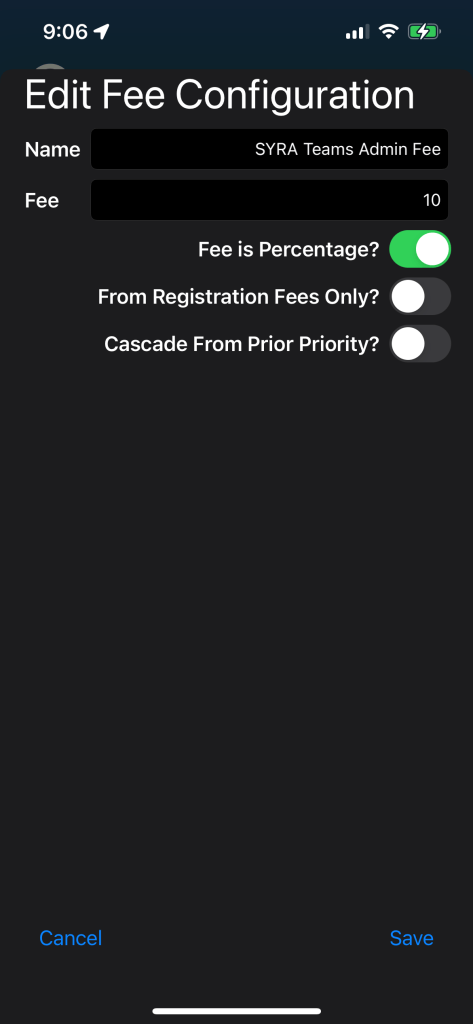
Now that the Teams Payout Configuration is created, we need to specify where/when this should apply by setting the Payout Configuration Override. We do this in the Event settings. Tap Setup. Tap Events. Tap the Event where this will be used, in our example, Team Roping Open. In the bottom left corner tap the $ button (should be shown as $ NONE which means that there is no Payout Configuration override set so it is currently using the default (or Standard). Tap on Teams and then Tap Save. Repeat the process of setting the Payout Configuration for any other Events that will require this configuration.

You now have two Payout Configurations. The Standard is set to default so will be applied to all Events, except for Team Roping, where the Teams Payout Configuration will be applied.