Android User Support
For Android Phone users, our RodeoReady App for Android is now available for new users. If your rodeo Organization is currently managing your account for you, please continue using the link below as described in For Admin-Added Members.
For New Members
If you are not yet a member of a rodeo Organization on RodeoReady, then you can set up your own competitor app account on your Android phone and manage your membership, rodeo entries, etc. directly on your phone. Go to https://play.google.com/store/apps/details?id=com.rodeoready.RodeoReady to download the App then return to the Competitor User Guide for further instructions.
For Admin-Added Members
If your rodeo Organization is currently managing your account for you, please continue using the set of web pages for your use and procedures to share information with your Organization Admin to help you join an organization as a member, enter Competitions, and view Competition schedules, draws, results, etc. The link is https://register.rodeoready.com/ . We will be adding the ability for the Organization Admin to transfer you your account to the RodeoReady App for Android on your phone in the coming weeks.
To use the web page, access from any web browser on your phone, tablet or computer. Our images below will show while using a Android phone. The initial page will look like this (the page may initially take a few seconds to load):
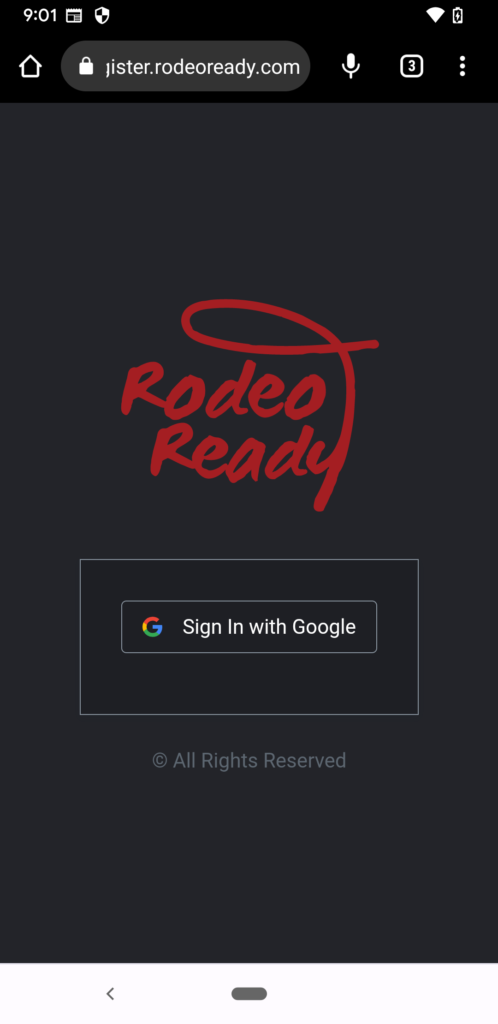
Tap the Sign in With Google button and provide your Google account login information to create you RodeoReady account. In the near future, when we have the RodeoReady for Android App available, you will be able to sign into the same account via your phone.
You may scroll the list of Competitions or filter by rodeo Organization.
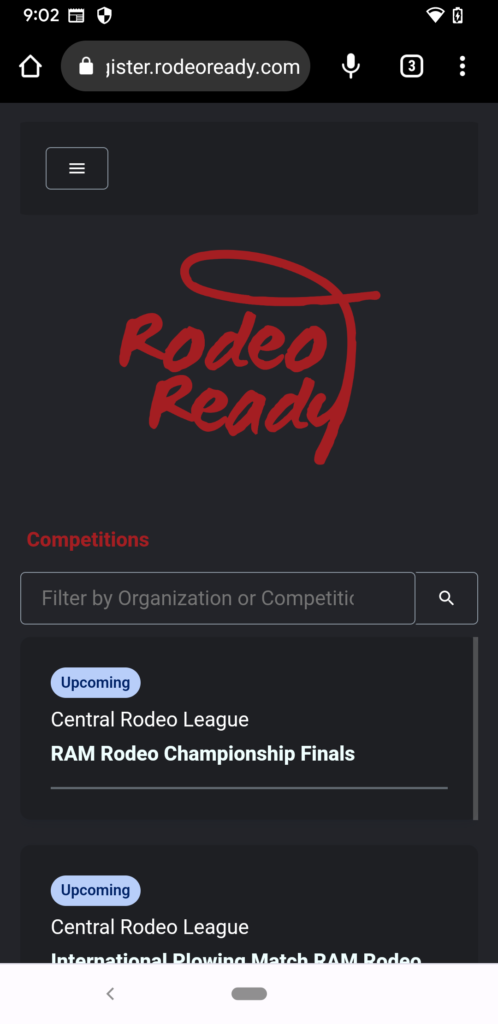
Tap the Competition you are interested in to see Competition dates, Registration dates, a Register button, and a list of the Competition performances.
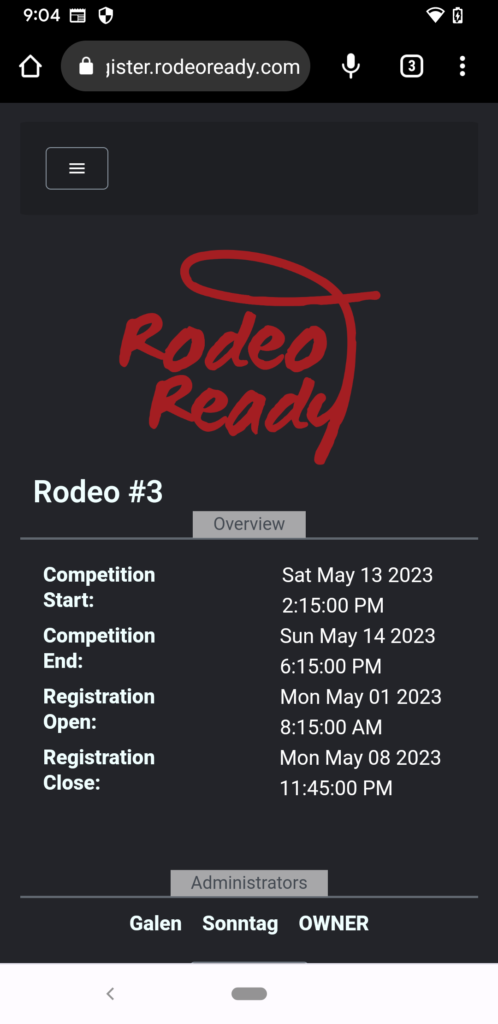
Tap the Register button. This will present you with a form that you will use to contact the Organization Admin and provide your selections for Competition Registration. Complete the form contact information, then indicate, if you are to win money in the competition, how would you like to be paid, such as by e-transfer, or by cheque, and enter your your mailing address.
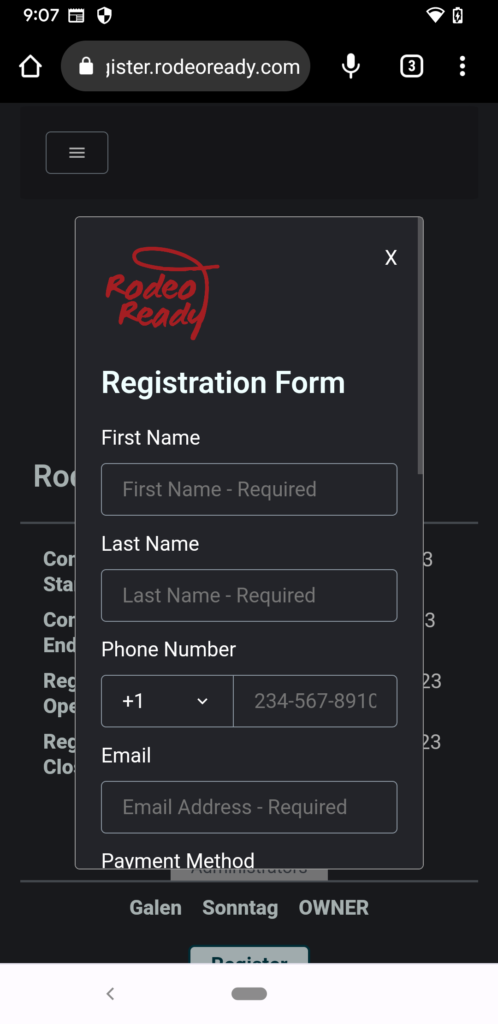
Then make your event selections.
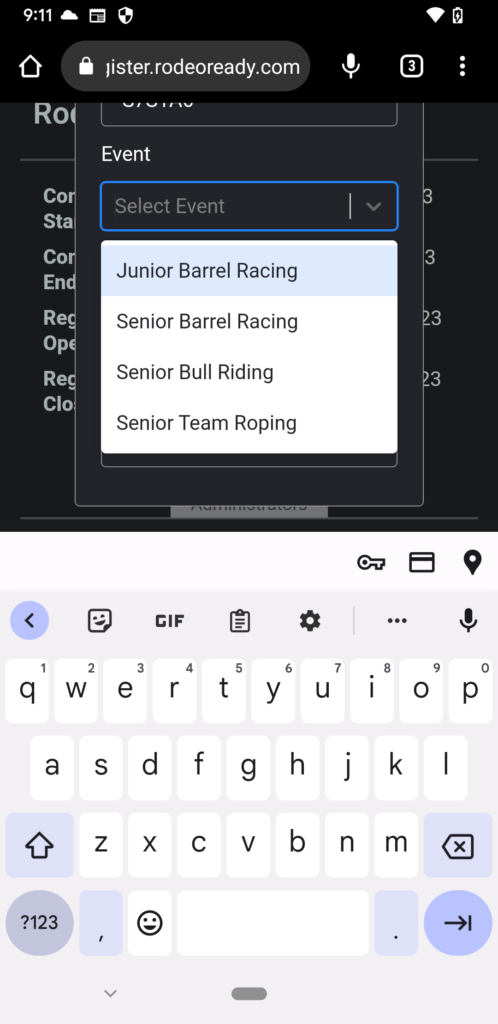
To indicate multiple events, choose your first event then tap the down arrow and choose another.
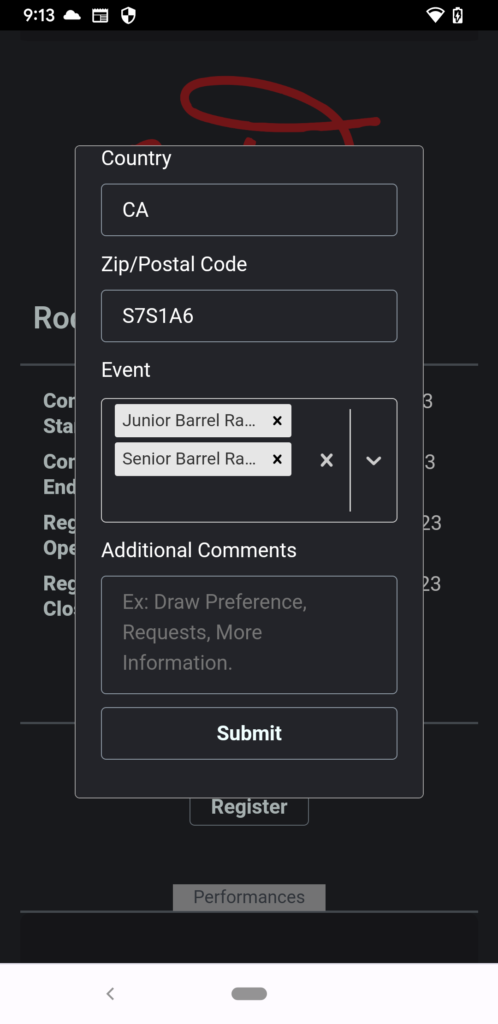
To indicate multiple events, choose your first event then tap the down arrow and choose another. In the Additional Comments field, provide any specific information (as applicable) the Admin will need, such as which Performance you would prefer to be drawn in and/or any team event partners. When done, tap Register and an email with your Registration information will be sent to the Admin. They will contact you directly regarding payment requirements and methods.
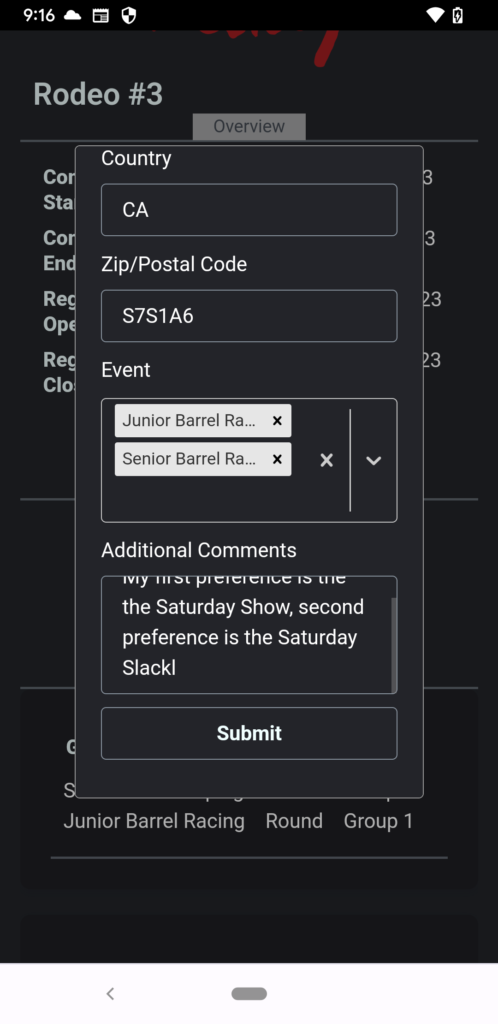
Viewing the Draw
When the draw for the competition is available from the Organization, it will be displayed by tapping on the Competition and scrolling down to view the Performances. Tap on a Performance to view the draw for that Performance.
Viewing the Results
When the results for the competition are available from the Organization, it will be displayed by tapping on the Competition and scrolling down to view the Performances. Tap on a Performance to view the results for that Performance.