Setting up Outs
Outs are used to indicate a status of a Competitor that can not compete in an event for a variety of reasons. These include injuries or illness to a horse or Competitor, choosing not to compete in this rodeo, mistreatment of livestock, unknown absences, etc. The impact of choosing an Out will vary based on the Out chosen, including effects on the event entry fees being included in the event gross purse, fee refunds to the Competitor, and inclusion in the rodeo counts. Different Outs will have different combinations of these effects, which are all configurable by the Organization Admin.
Outs are applied by the Organization Admin during the Live Competition input of Results. Any outs with a refund percentage (as set below) will be reported in the Payouts Report found in the Individual Competition section of the Reports tab.
When an Organization is created and the Wizard runs, it will set up a default set of Outs. The initial list is only a suggestion. The Admin may alter this list by adding, deleting, editing as needed to suit the requirements of the Organization.
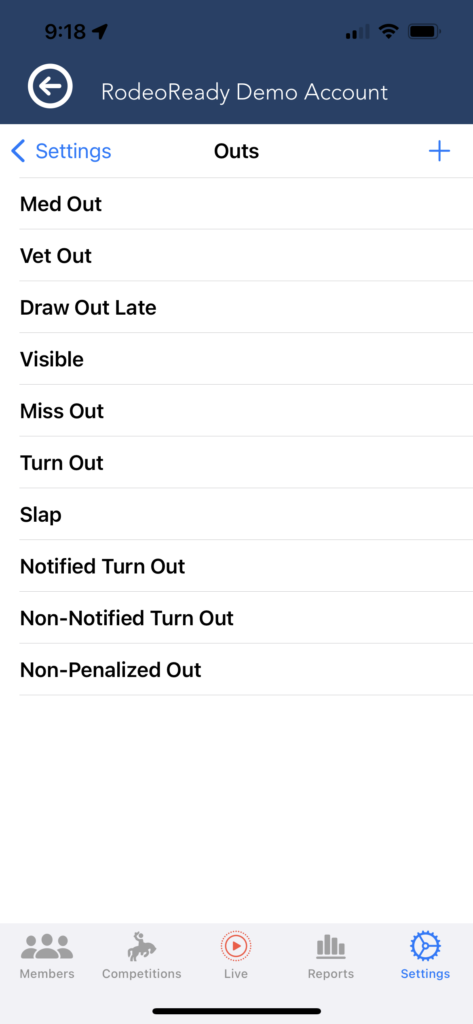
To delete a Out, use the standard delete operation of swiping on the row from right to left and tap on the red Delete button.
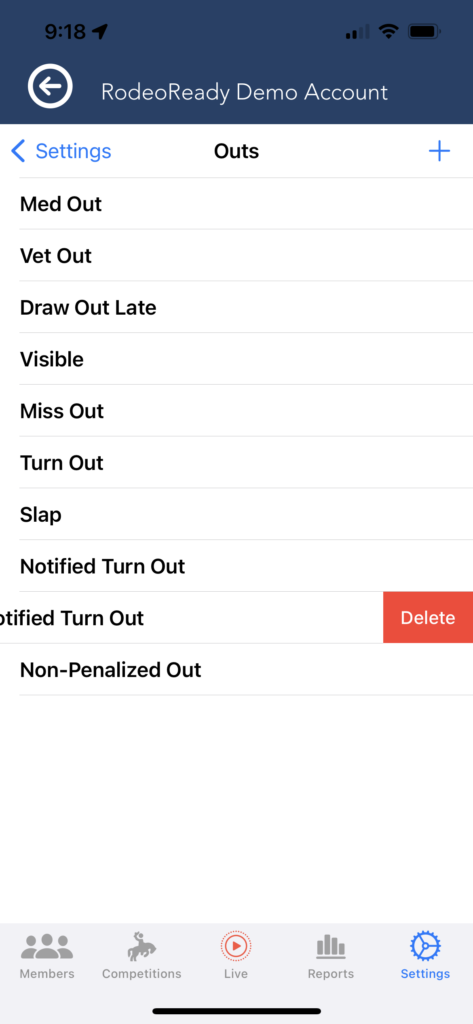
To add an Out, tap the + button at the top. The add and edit process uses the same fields so we will show an edit. To edit, tap on the name of an Out. You may change the names and abbreviations of the Outs as you wish. Toggle the Rodeo Count Included switch to indicate if this Out will still count as participation in the rodeo competition
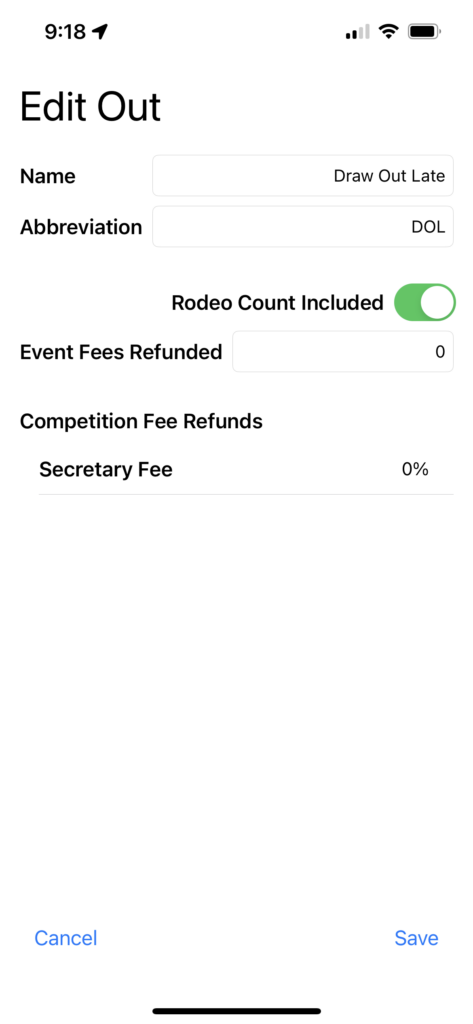
Tap on Event Fees Refunded to set the portion of the Event entry fees that are to be refunded to the Competitor in this Out situation. Normally this is an all (100) or nothing (0) setting but you may set other percentage values.
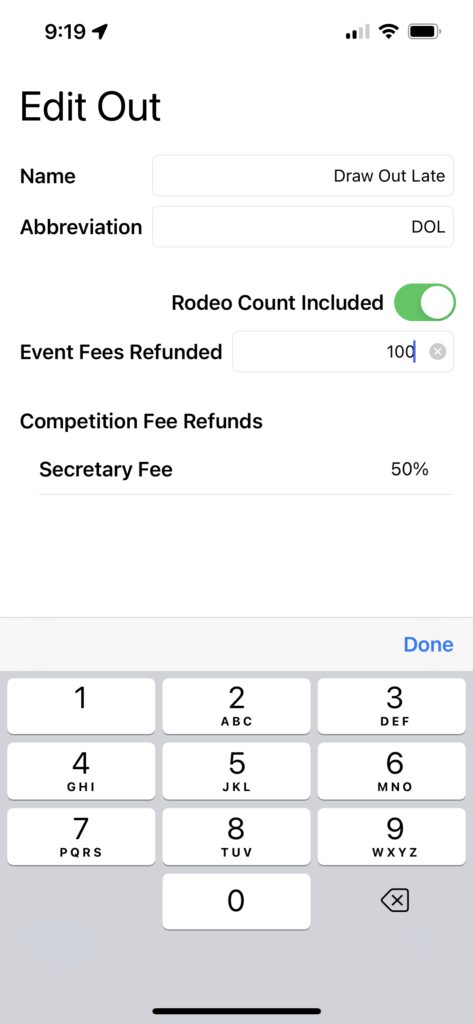
The Competition Fee Refunds will display a list of your Organization Competition Fees (if used). You may set the amount of the refund for each Fee by tapping on the row and setting the percentage to be refunded to the Competitor in this Out situation. Normally this is an all (100) or nothing (0) setting but you may set other percentage values.
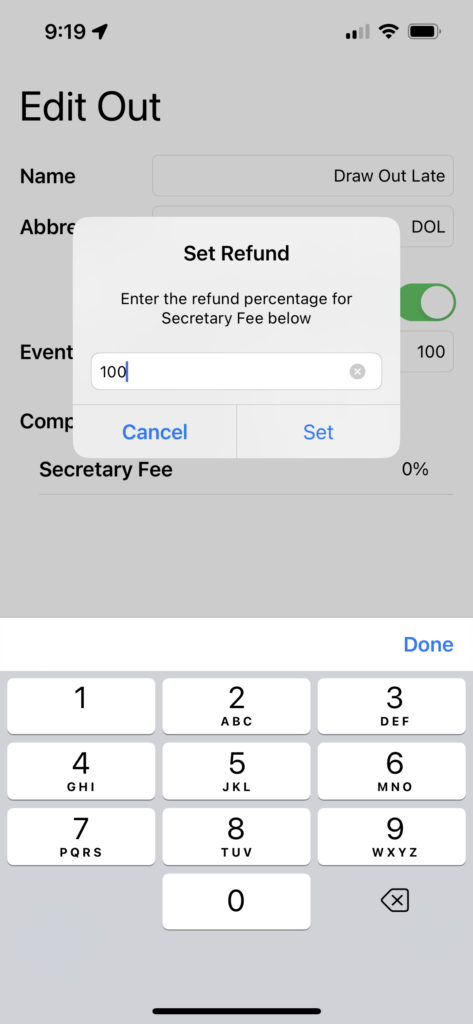
Tap Save when you have finished with the settings for the Out you are working in.