Continuing Your Setup
The Wizard will have helped you through a basic set of configuration options and will have saved a tremendous amount of time by creating a default set of options. In most cases, you will need to modify some of the default setting to match those within your Organization’s rule book. To view, edit, or add to the default settings, tap the Setup icon in the bottom right of your screen.
The steps in reviewing the default settings and modifying to suit your organization should occur in this order.
- 1 Divisions
- 2 Member Types
- 3 Events
- 4 Team Roles
- 5 Fees
- 6 Stock
- 7 Points
- 8 Payout
- 9 Administrator
- 10 Payments
- 11 Seasons
- 12 Classes
You can view the setting in any of the Setup categories by tapping the appropriate button.

Likely the configuration changes your Organization will require are:
- member types and divisions in addition to, or in place of Junior and Senior
- any events that are not in our standard list
- Fees that your Organization charges upon Competition entry
- Payouts to match your payout splits in your rule book
For any of the configuration settings that your Organization will not require, but were set up during the Wizard, you can delete using the standard Apple method of swiping on the row from right to left then confirming the Delete operation. We describe briefly how to make changes and additions to each in our chapters and videos in this section on continuing setup. For a more in-depth discussion of each, please see the articles on Additional Instructions where we provide examples of some typical configuration options including use of some of the advanced settings. For the articles and vidoes in this section, we only cover the most basic setup options as used by 90% of Organizations. We do recommend that you make changes to your Organization in the order listed previously as some later components require earlier components to be present to complete the setup, for example, an Event will normally have a Division attached, so all required Divisions should be present first.
The RR App uses a number of configurations (events, fees, points, team members, and payouts). A configuration is created, then it is applied, or selected, for use. For example, a Team Roles configuration will be created, named Team Roping. This configuration identifies the two member roles of a Team Roping team. When we set up the Team Roping event, we will indicate that it is to use the Team Roping Event Roles configuration. Another key configuration will be Fee configurations, required for anything you will be charging for, which will be covered in a later article and video.