Setup Wizard
In this chapter, we will use the Setup Wizard. As an Admin for your Organization, you will first use the Setup Wizard to set up a default configuration. Tap the Organizations icon at the bottom of the screen, then tap the + button at the top of the next page. You will be required to enter a code provided by a member of RodeoReady by emailing support@rodeoready.com.
Enter the code to begin adding a new Organization. The first step will be to provide basic details on your organization, then tap Save.
Then tap the Organization you just created and you will then be asked if you want to use the WIZARD to help complete the initial setup.

Tap OK to launch the Setup Wizard. The Setup Wizard will walk you step by step through the default settings for your organization.
The first item in the Wizard will be setting up Payments. RodeoReady has an integrated payments system using Stripe in our platform to accept payment from Competitors for Membership payments and Competition entry fees. (Organization must set up a Stripe Connected account. All organization registrations must be paid online via Stripe. All Competition entries must be paid online via Stripe.) In order for the payments to be transferred to your bank account, you will need to have a Connected account. To complete the setup, you will need your banking information. This account set up occurs within the Stripe environment and RodeoReady does not store your banking information. Stripe will ask for business owner / signing authority details followed by your business / organization details.
After completing the Stripe setup, you will be asked to set default values for Member Fees (these are Annual membership fees), Competition Fees (these are fees charged when entering a competition which are not included in the prize purse) and Event Fees (these are entry fees for events, which are included in the prize purse). This will set the same value for all of the Fees within a Fee type, that is, all Membership Fees will be set to the same default value. You will be able to edit any of your Fees which will also be discussed in a later Chapter.
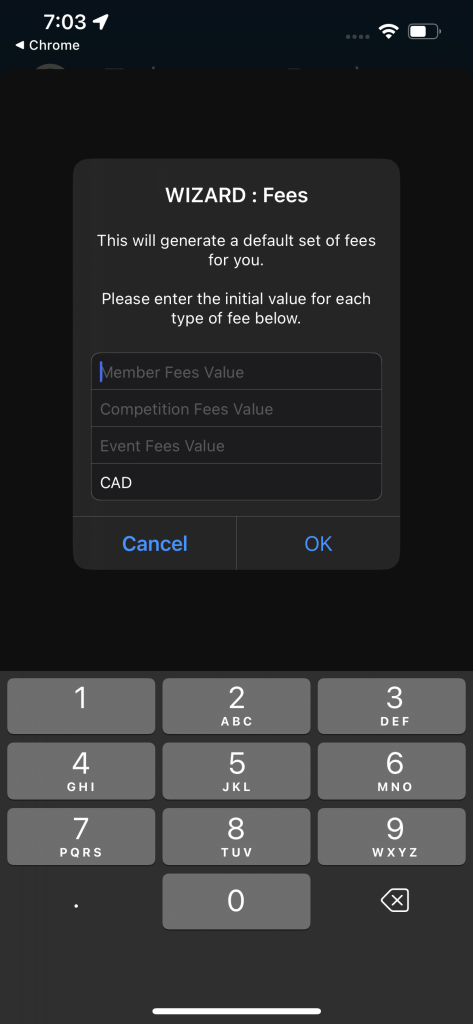
By default, the Wizard will also automatically create Senior and Junior Divisions, Senior and Junior membership types, a standard set of events (one each for Junior and Senior Divisions), Header and Heeler Event Roles for Team Roping events, a points award schedule of 10, 8, 6, 4, 2, and a Season set to end on December 31 of the current year.