Events initially is a blank list. Tap + Add Events to bring up the list of all Events. You will first need to add at least one Round by tapping the + Add Round button. Name the Round, such as “Saturday”, “Round 1”, “Primary”, or “Long”, etc. and indicate how many Gos are in the round, then tap OK. For this example we will set up the very simplest of draw formats, one Round, one Go. (note: there will be further discussion and step by step instructions on setting up other draw formats in later chapters within the Advanced Topics section). In our Example, we will enter “Saturday” and the number of Gos as 1. In this simple draw format, there are no additional settings required.
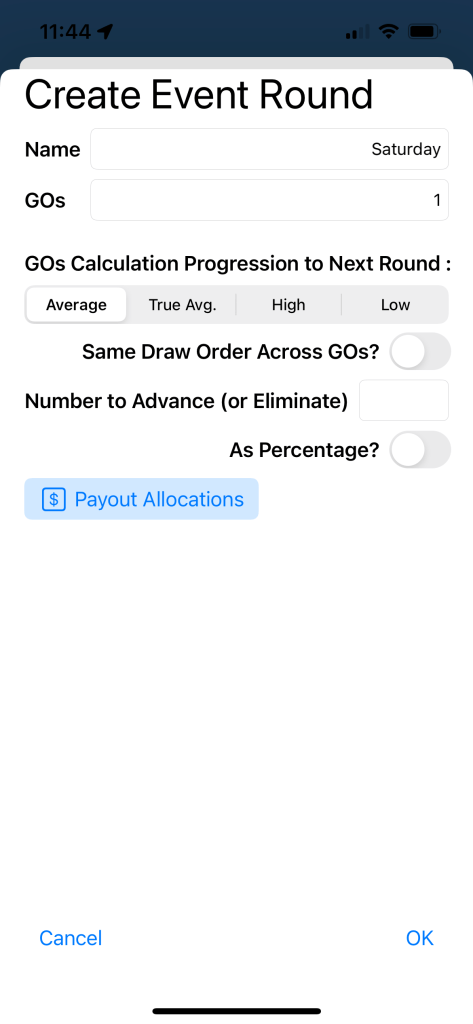
Tap OK to continue to the Event selections. Select your Events by tapping on each event to be included in the Competition. If you will be including all your events, simply tap the Select All button, then Save and OK to confirm. Save again to save your event settings, or simply tap the next tab, Performances, and your Events data will automatically be saved.

If all your events are single entry events, that is, competitors are only permitted to enter the event once in this competition, then you are done setting your events. If you will permit competitors to enter some or all events more than once, then see below.
Specifying Multi-Entries in a group of Events
If your organization allows competitors to enter events multiple times in the same rodeo, use the Maximum Entries option to tap + to increase, or - to decrease. This will set all events in this multi-event selection to all the same number of entries (see further below for setting individual events to multiple entries). When multi-entries are set, competitors will be able to select an event multiple times at time of Competition registrations. Note: the setting is a Maximum setting which allows Competitors to enter events up to the maximum, including a number of entries less than the maximum.
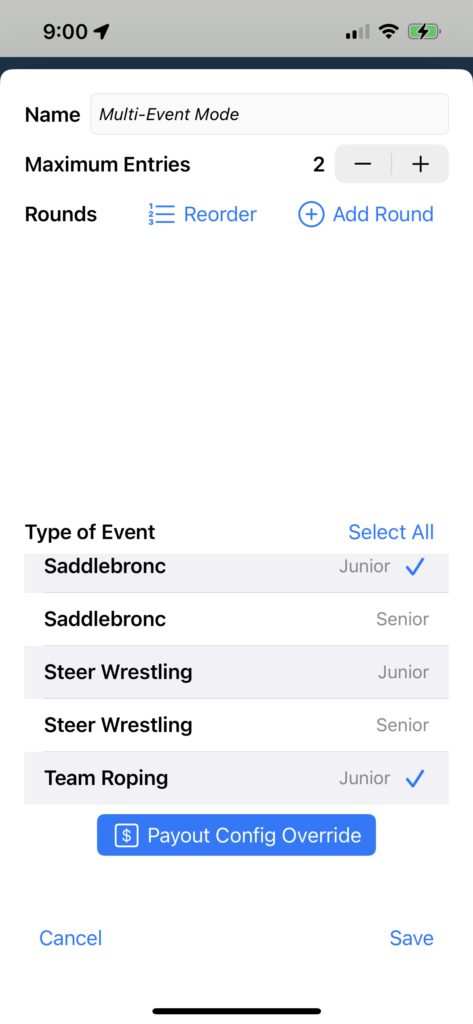
Specifying Multi-Entries in a single Event
If only selected events in your Competition are to be enabled for multiple entries, return to the list of events and tap on an event.
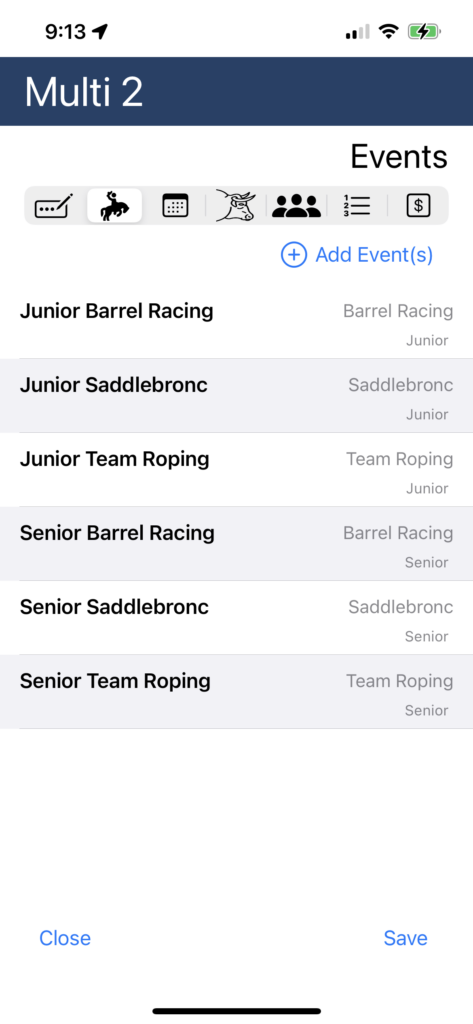
Next, tap on the + or - buttons to set the Maximum number of entries in an event.
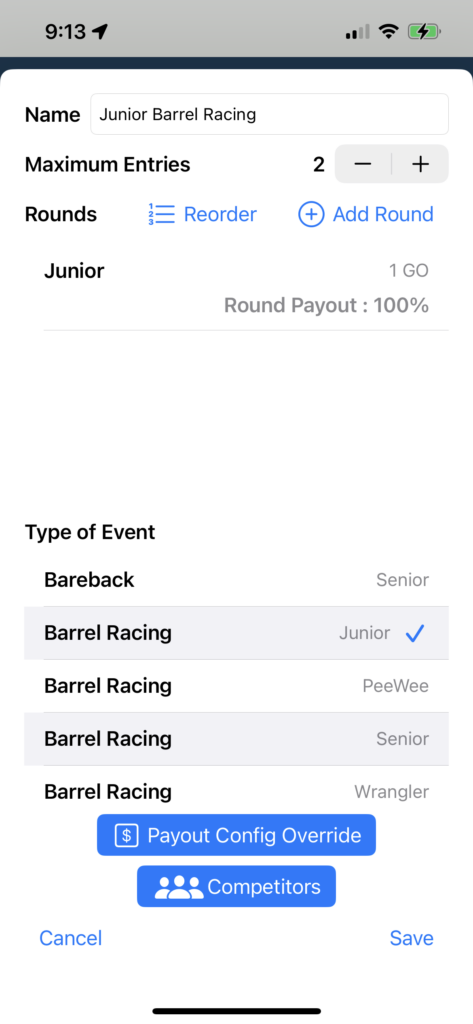
Results Calculations for Multi-Entries
Calculations of results in an event where multiple entries are allowed are as follows. If a competitor has entered an event multiple times, only their highest placing result will receive points and / or $'s in the results calculations. This position in the placing will be skipped and the next placing competitor will be awarded the points / $'s. For example, if an event is set to payout 50%, 30%, 20% for 1st, 2nd, and 3rd, and a competitor in an event places 1st and 3rd, they will not receive points / $'s for the 3rd place finish. These points / $'s will be awarded to the 4th place finisher.
Multi-Entries in Team Events
Team events and multiple entry settings include an extra option. Within the event settings, there is an option switch to turn on/off the requirement for the team members to consist of different partners. When the switch is turned on, the members of a team must be a different pairing than any other existing team in that event in that competition. However, keep in mind this will allow a team consisting of the same members but opposite team roles.
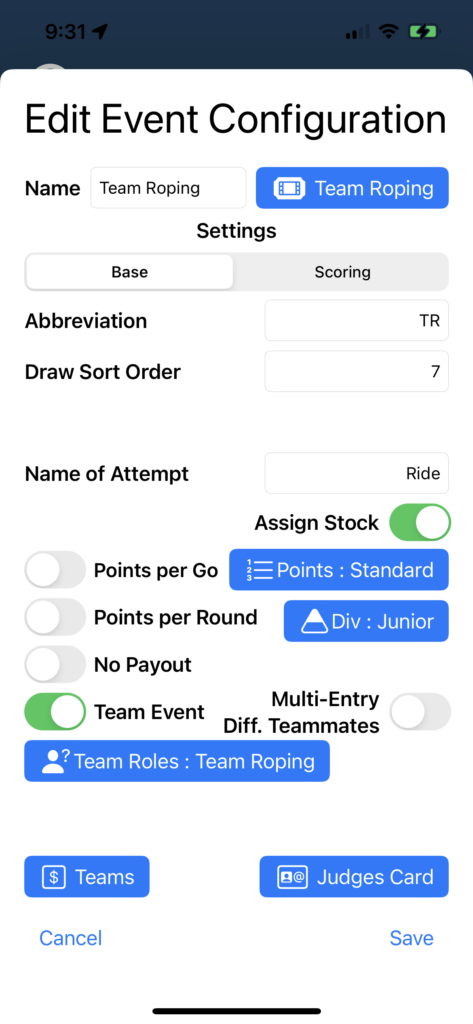
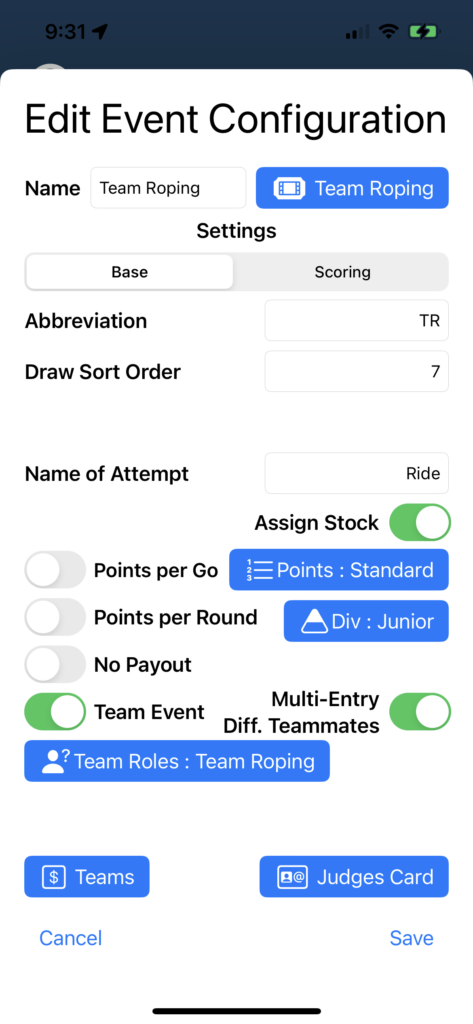
Organization Admin Creating Multiple Teams
An Organization Admin may add admin-added competitors to a team event up to the maximum number of entries allowed in the settings for that event in that competition. Regardless of the rules specified, the Admin is enabled to create teams of any combination of members. That is, even if the settings for the team event has the Multi-Entry Diff. Teammates switch turned on, the Admin can still create multiple teams of the same members. This includes any combination of App registered entries and admin-added entries.
Results Calculations for Multi-Entries in Team Events
If a team has entered an event multiple times (where allowed by your settings), such as the same header and the same heeler, only their highest placing result will receive points and / or $'s in the results calculations. This position in the placing will be skipped and the next placing team will be awarded the points / $'s. For example, if an event is set to payout 50%, 30%, 20% for 1st, 2nd, and 3rd, and a team in an event places 1st and 3rd, they will not receive points / $'s for the 3rd place finish. These points / $'s will be awarded to the 4th place team.
In the case where the switch is set to require Multi-Entry Diff. Teammates, two teams consisting of the same competitors, but opposite roles, are considered a different team and they could place and be awarded points / $'s in the same event.