Tap Payouts. Initially the display will only be a Gross Purse Summary.

If you tap the Payout Report button, you will be able to review a projected Payout Report for each event including the calculation of the Net Purse and expected Payouts.

To add a lump sum to prize money, tap the + Add Money button, provide a name, such as Joes Ram sponsorship, and the $ Value of the added money, the Add to save. The default is that the Added Money is to be split evenly among all events. To allocate this amount to a specific event, tap the Event button then tap an Event to assign.

Some Competitions may use a different Payouts Configuration than is set as the default. For example, you may have a different set of payout rules for your finals rodeo or for the July 4th rodeo, etc. To set a different payout configuration for this Competition, tap the Payout Configuration Override button and select the Payout Configuration (which you configured previously). This override will only be in effect for this rodeo, unless you specifically select for other rodeos as well.