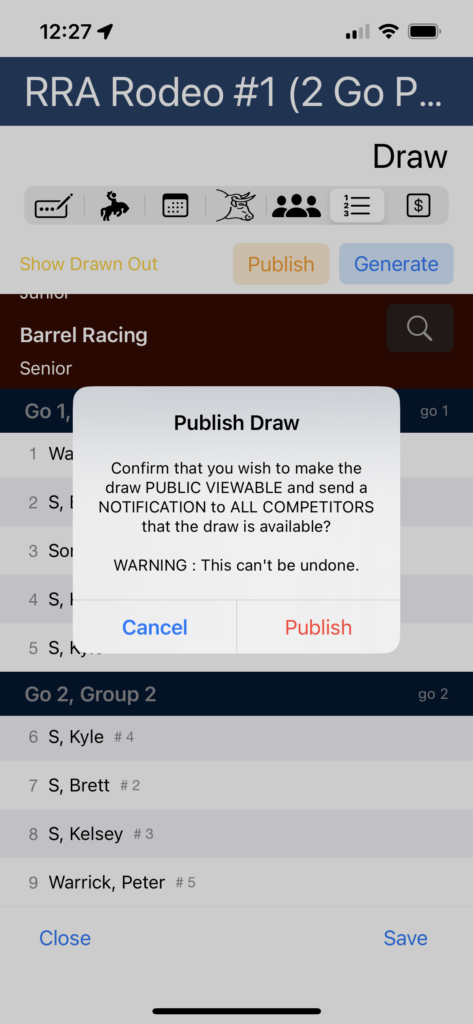There are two types of Draws, the Competitor Draw and the Stock Draw. The Competitor Draw must run first. Tap the Draws icon then Tap the Generate Draws button. Tap the Competitor Draw button. If a draw has already been ran, you will asked to confirm if you wish to Re-Draw. The Competitor Draw will run the draw for all events in the Competition.
If your Organization runs a multiple performance draw with draw Preferences and settings for Maximum Competitors within an event/performance combination then you have the potential for a competitor, and/or an entry group, to be drawn out of the Competition. To see any competitors that have been drawn out, tap the Show Drawn Out button. Tap Show Drawn In to return the list of Competitors in the draw.
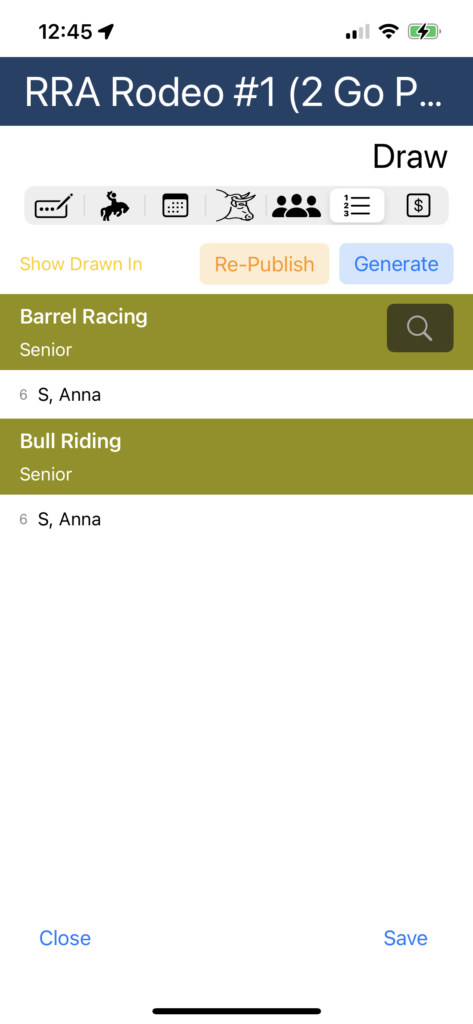
Next tap Generate Draws again and tap Stock Draw. This will assign stock from the stock you made available previously to the Competitors in events which are marked as Assign Stock.
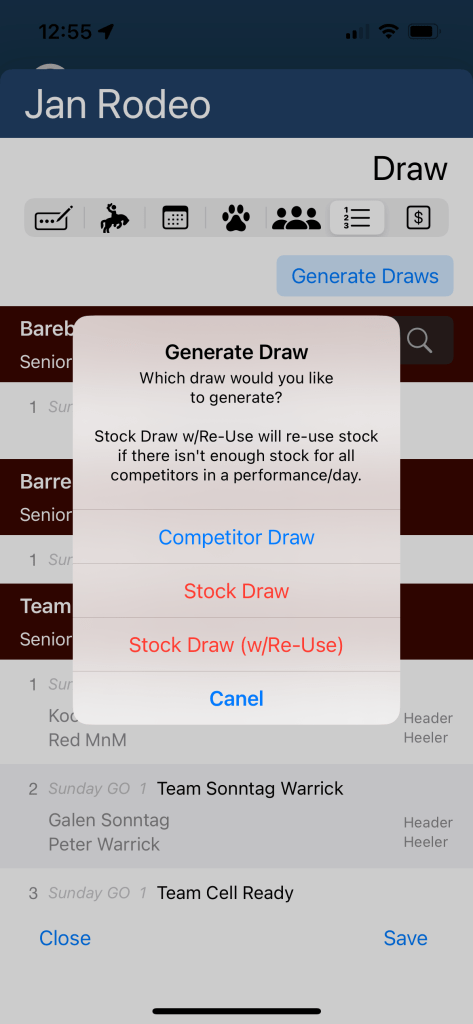
After you have ran the draw, you will be able to view and adjust as needed. To make an adjustment to a competitor in the draw, just tap on the competitor and choose to Move or to Remove. If you choose to Remove, you can then select to remove them from All the events in the Competition, or just the one event. If you tap to Move, you will see an option screen enabling you to move to another performance, or to change their position in the current performance. When changing their position, tap the tab with the number and select a new position. Tap Save and the new draw order has been set.
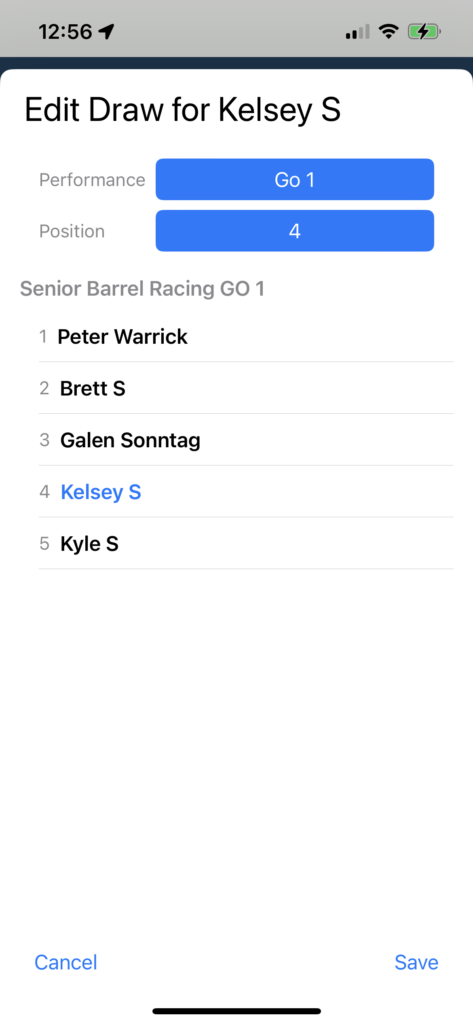
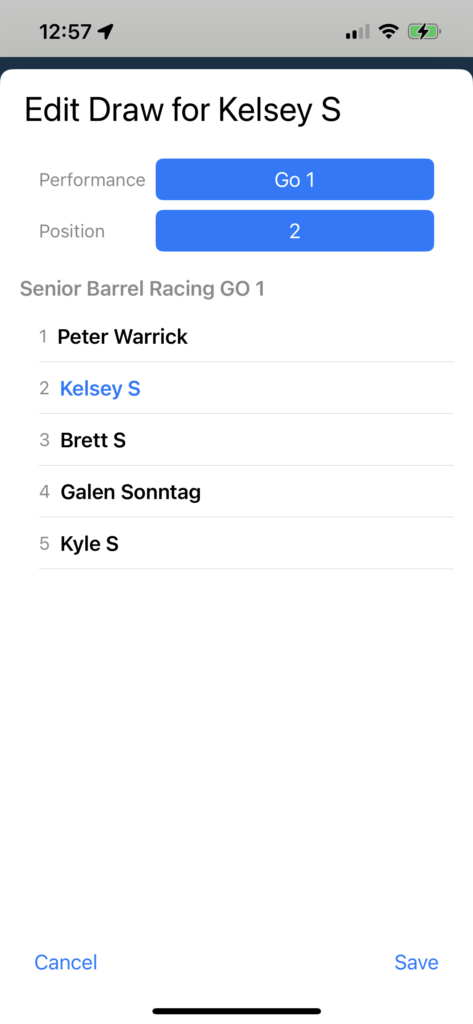
If you tap to change their performance, when you tap the Performances tab, and make a selection, the run order for that performance will be displayed with the competitor listed as last. Tap the button with the number if you wish to also hange their position in the run order. Tap Save and the competitor has been moved and their draw order has been set.
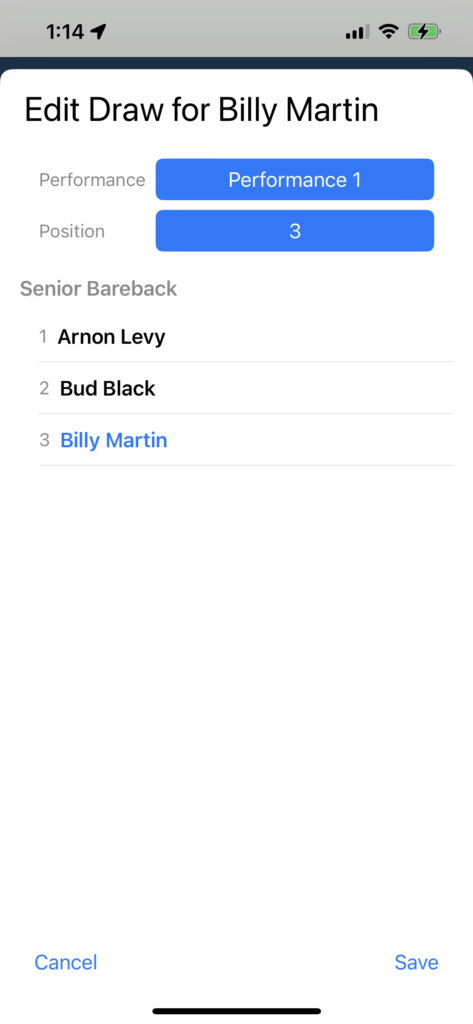
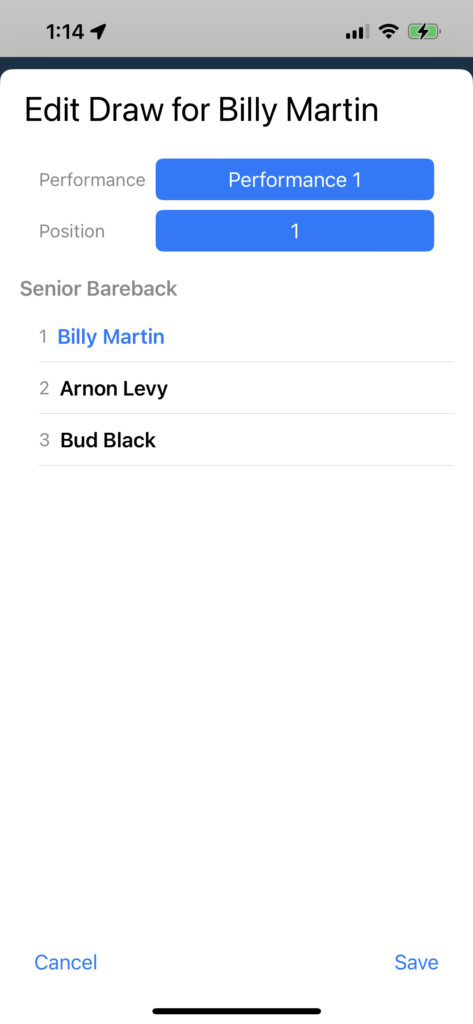
After any draw adjustments have been made, you can now publish the draw to notify your Competitors and make it available to be viewed by Competitors. Simply tap the Publish button then tap Publish again to confirm.