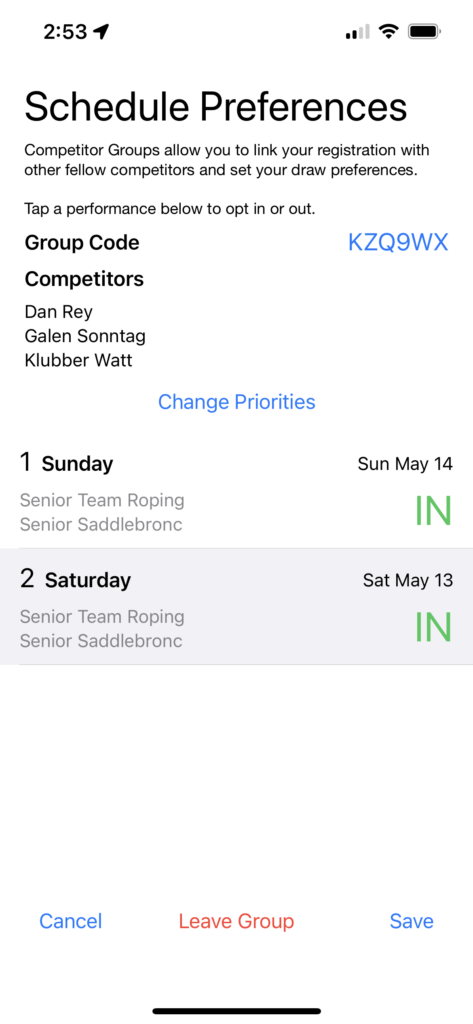Draw Preferences and Draw Groups
Some Organizations produce Competitions with multiple performances, and limits on the number of Competitors that may compete in each Performance. The Competitor may choose to select their Performance Preferences. That is, the competitor selects their first choice and subsequent choices for which Performance they wish to be drawn into, within the Competition. When the Organization runs the Draw, the Draw Generation Engine will attempt to place Competitors in the draw according to their Preferences. If they are not drawn into their first preference, the Draw Generating Engine will attempt to draw them into their second preference If they are not successfully drawn into a performance, they will be drawn out, and not included in the competition.
After you have submitted your Competition registrations (entries), and completed the payment for your events, as well as entered or shared any team codes (see section above), you may now set your Draw/Schedule Preferences by tapping the button.
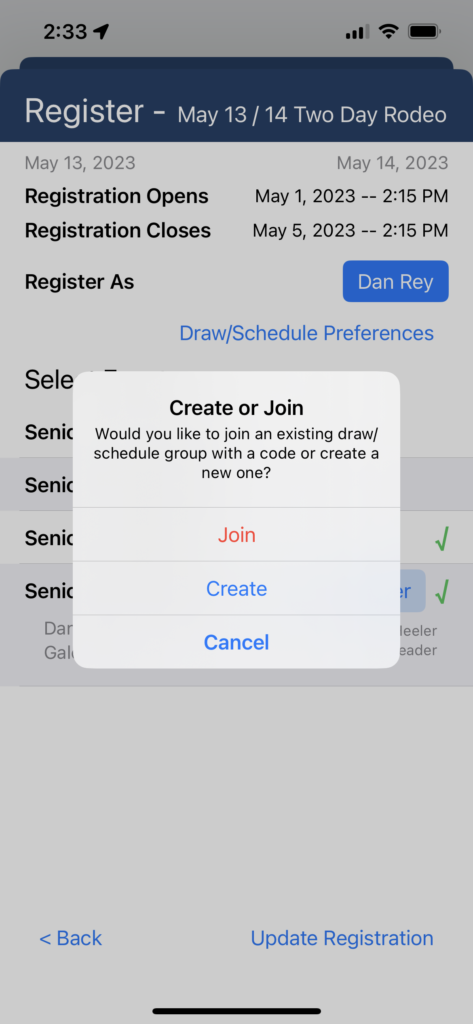
Normally the first Competitor of a group will select to Create the group by tapping the Create button. This then displays the Schedule Preferences view with all performances shown.
If you are not part of a buddy group / entry group, you should still tap on Draw / Schedule Preferences to set your Preferences. You will be a group of 1 and you do not need to share the group code with any others.
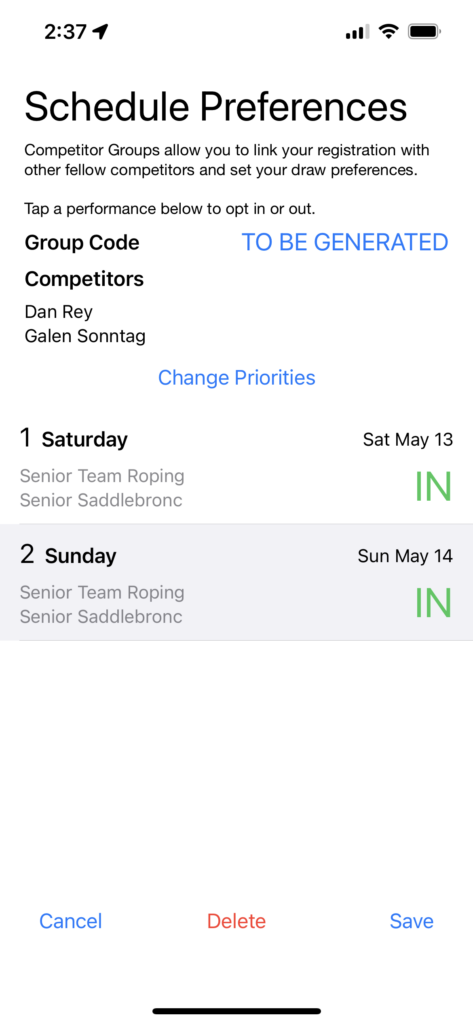
Initially your performance preferences will default to the order of the performances in the Competition. You can indicate that you do NOT want to be drawn into a performance by tapping the IN which will change it to an OUT.
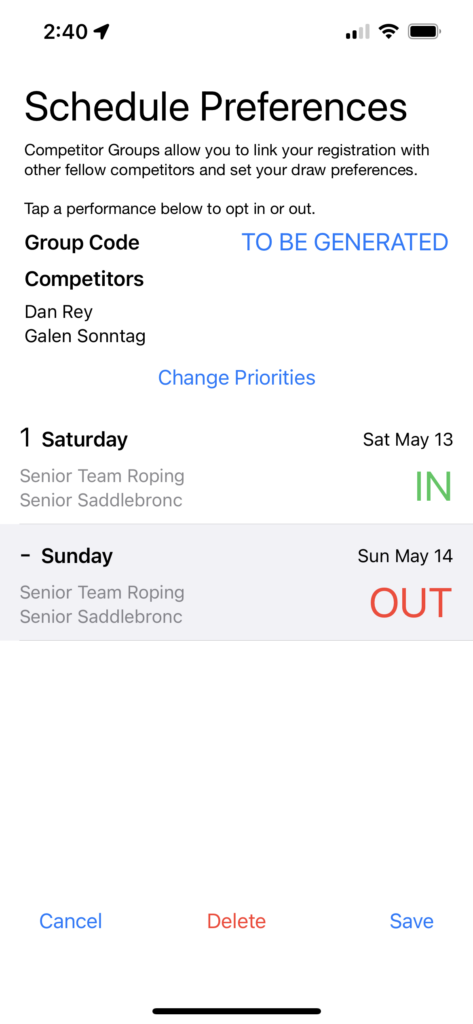
You may also change the performance preferences order by tapping Change Priorities, select a performance by holding on the three grey bars, and drag it up or down to change the order. Below we have moved Sunday to be the first preference.
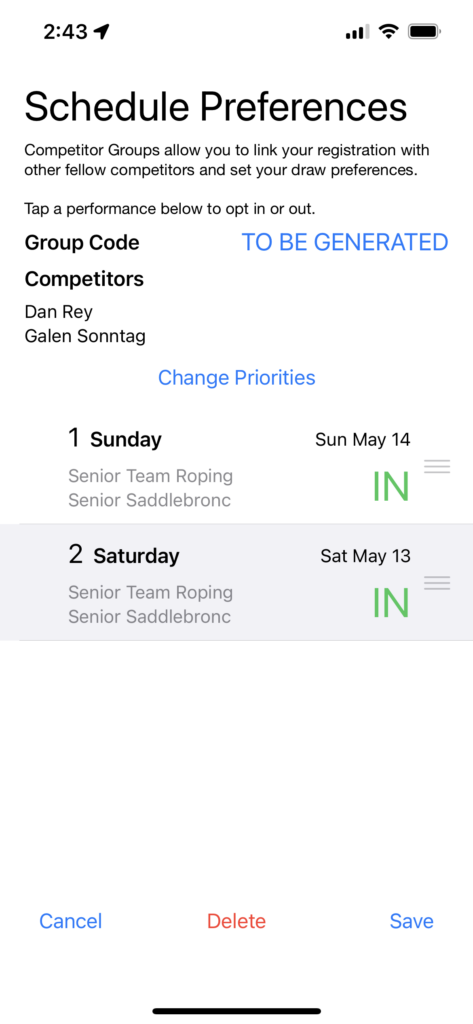
Tap Save when you are finished making your selections and the group code will be shown and automatically copied to your clipboard. You can send this to other members of your group. Important note: When you create a group code, any team members of team events will automatically be joined to your group. When another member of your group completes their Competition registration, they should then tap Draw/Schedule Preferences and tap the Join button, then paste the group code.
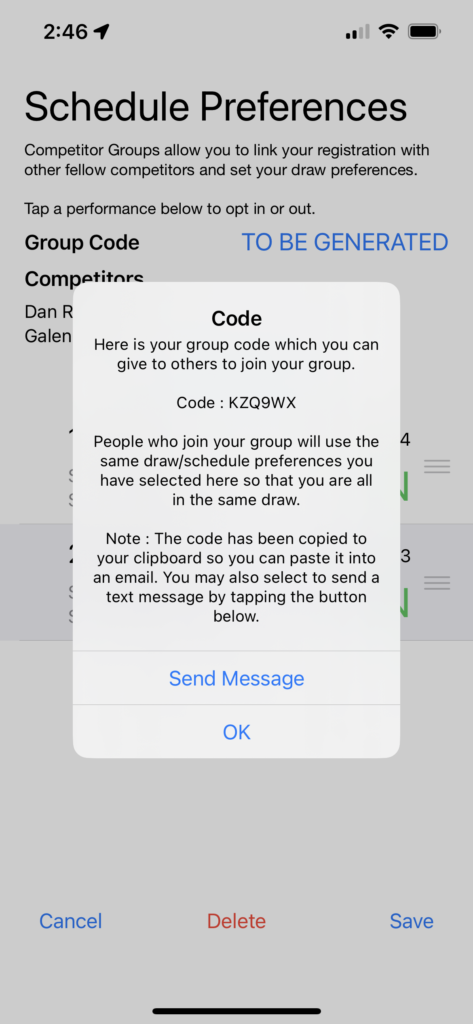
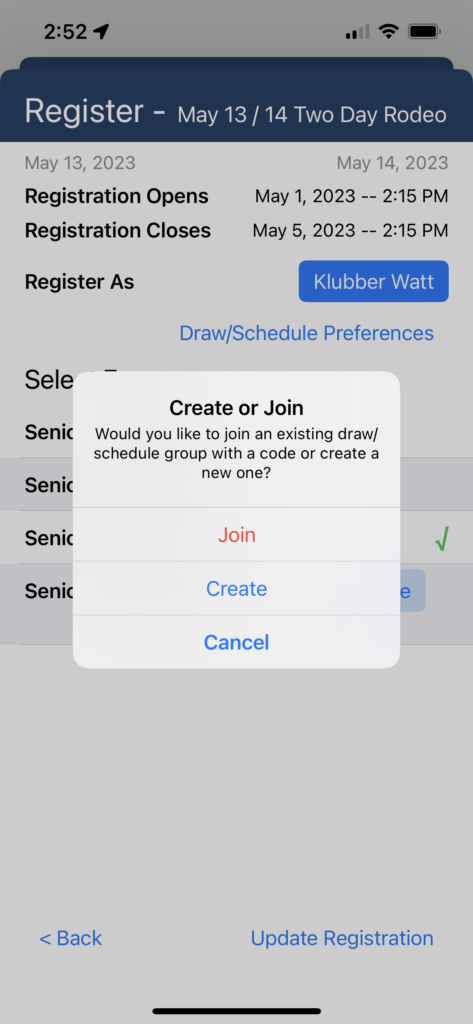
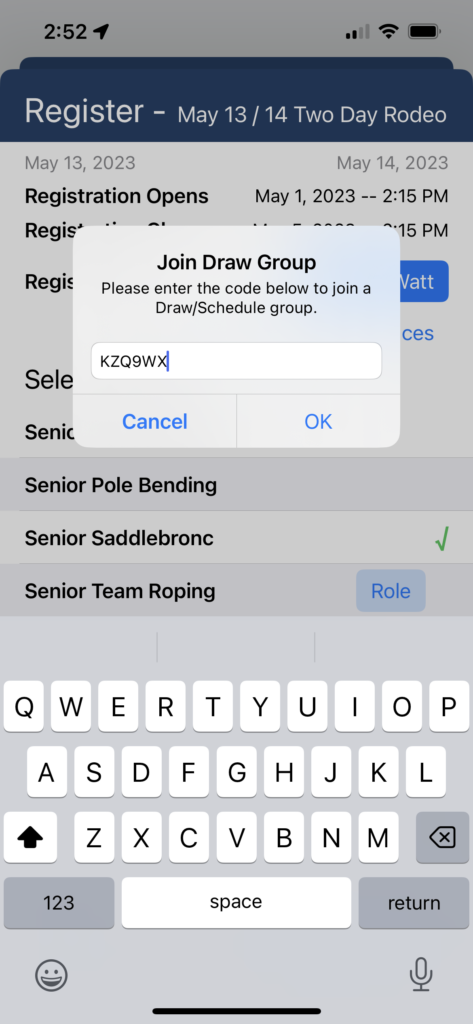
They will now be included in the list of group members and will have the same Draw Preferences as you and other members of the group.