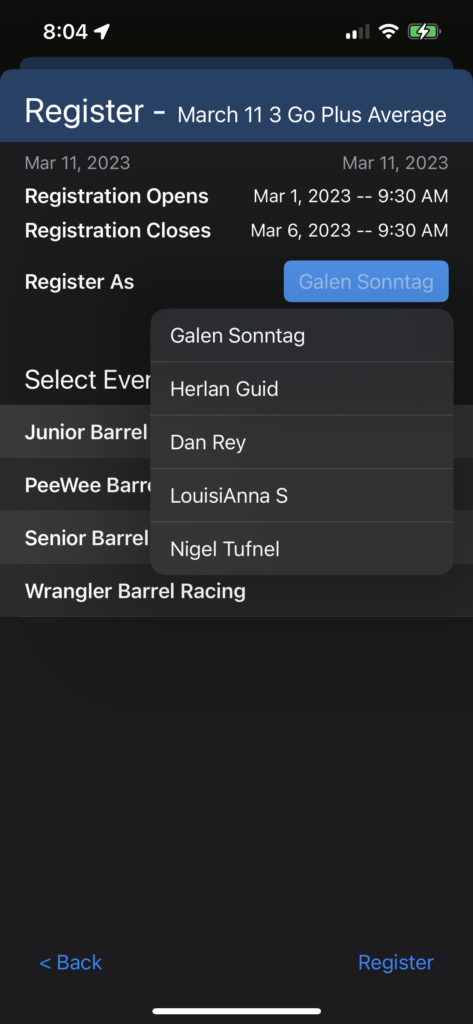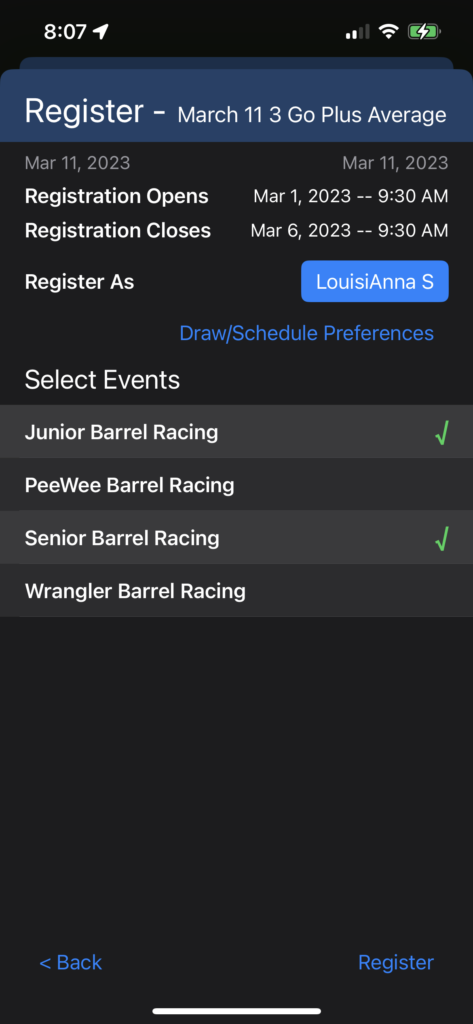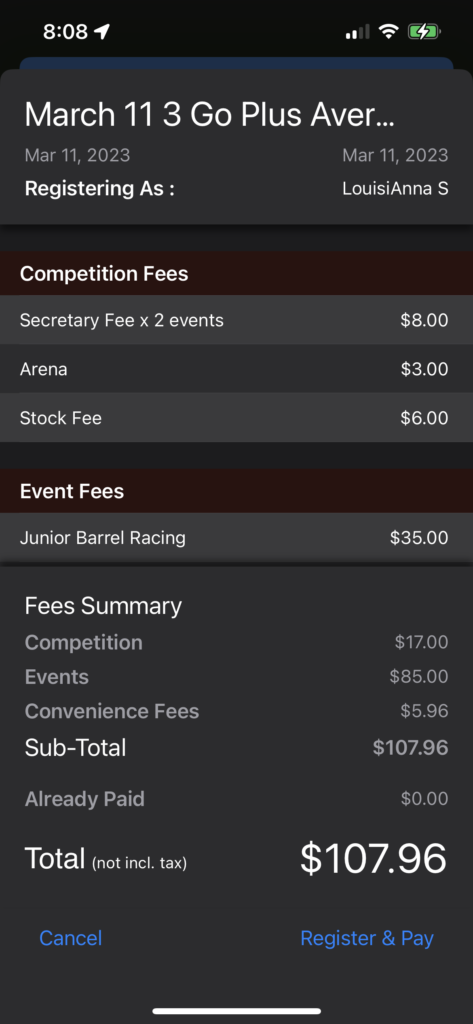Entering a Rodeo Competition
Tap the Competitions icon. Your initial view will be a map view with your location in the center. Any upcoming rodeo Competitions will be displayed on the map. To see Competitions in list format, tap the magnifying glass icon. Tap a Competition to view the Schedule.

Individual Event Entries
Tap the Register button then select events within the Competition you wish to enter by tapping the + Add Entry button on the event row. The event will show as UN-PAID (until after payment has been submitted).
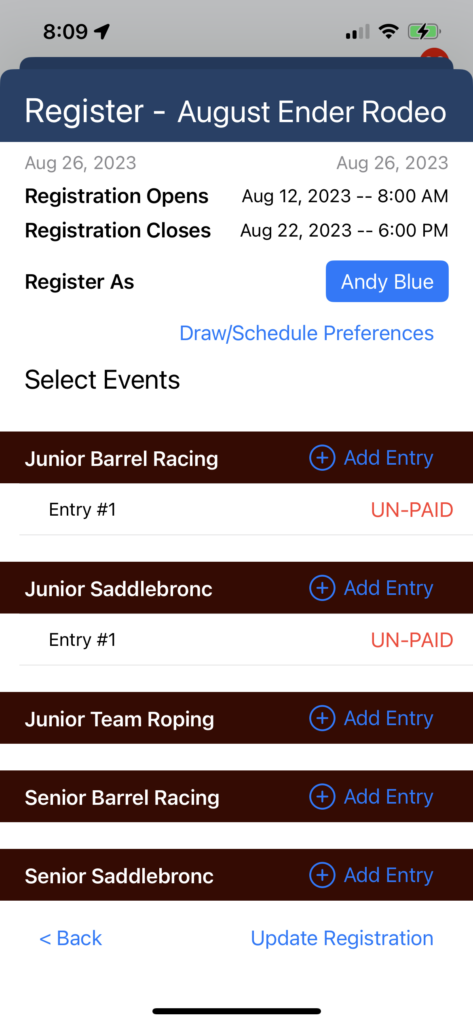
Some organizations will allow multiple entries in an event in a competition. Tap + Add Entry for additional entries.
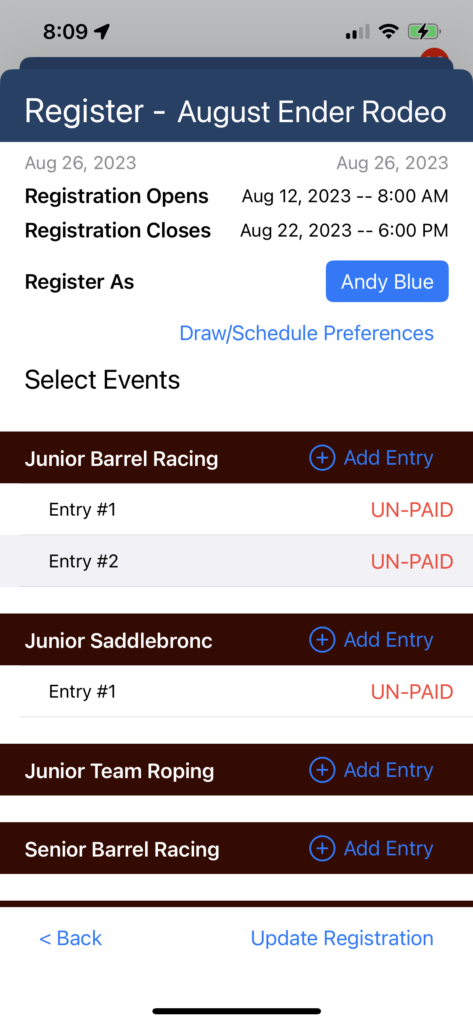
If the event is not set for multiple entries in this competition a message will pop up.
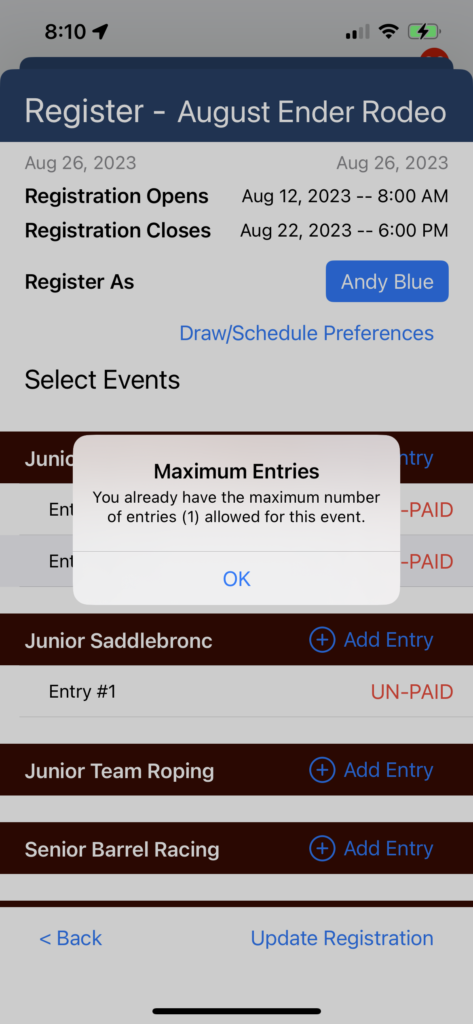
Team Event Entries
To enter a team event, such as Team Roping or Ribbon Roping, you will enter the events than after payment you will be able to perform actions to link your team member. First, tap the + Add Entry.
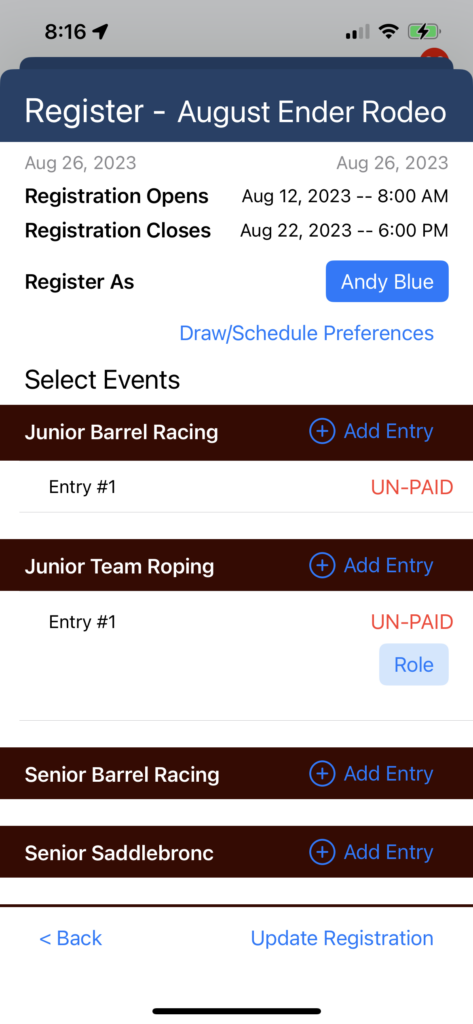
Then tap the Role button, and select your Role.
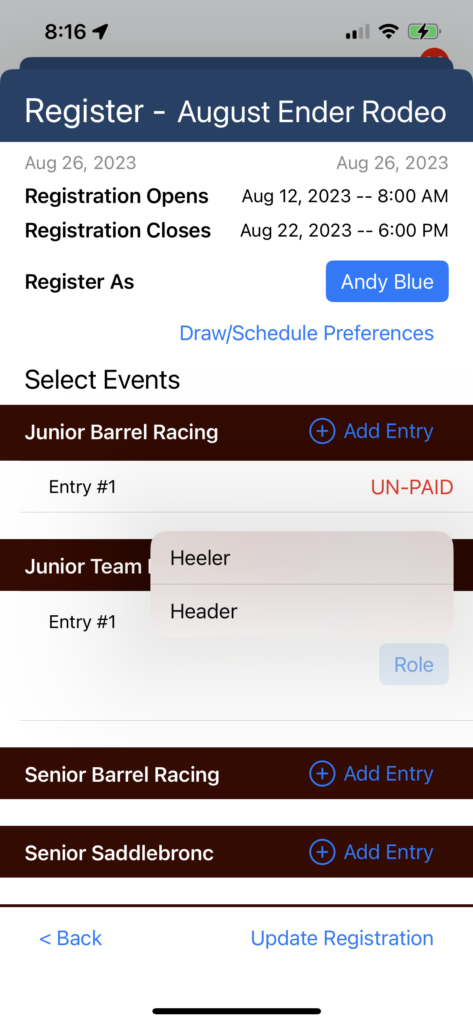
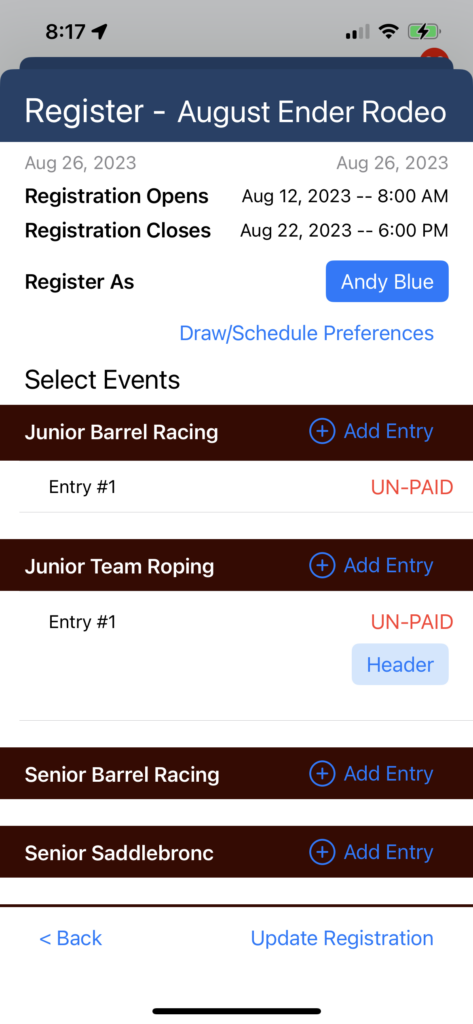
Tap the Register button bottom right when you are done making selections. The display will show a fee summary based on your selections. Tap Register & Pay and complete the payment process.
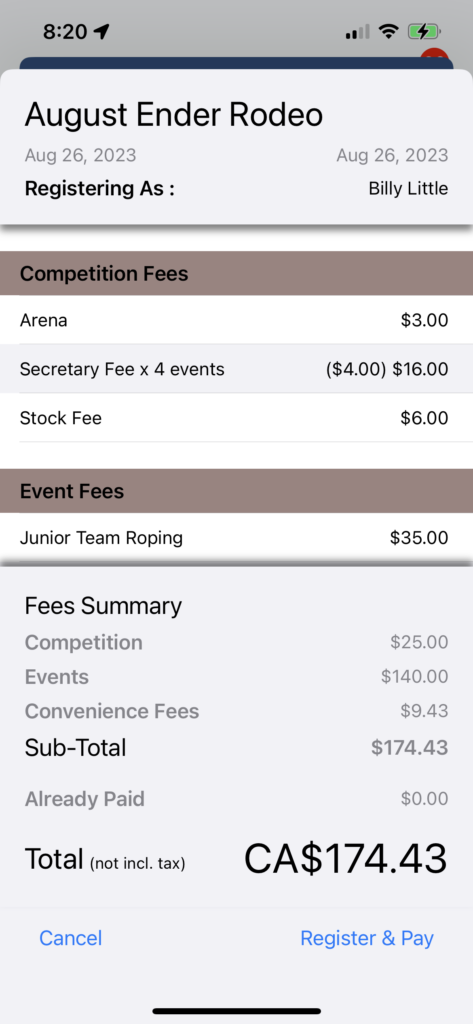
If you have entered a team event, in order to be matched on the same team as your team partner, either you will need to share the team code with them, or, they will need to share the code with you. If you have received a code, enter it now. If you have not received a code, then tap New Team to generate a new team code. Share this code with your team partner.
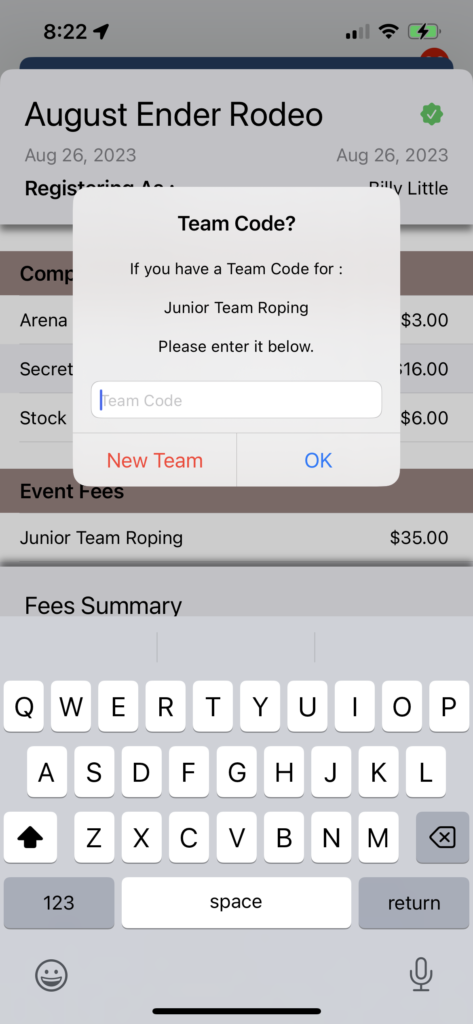
If you have generated a new team code, you will be able to view the team code on the registration completion screen.
Also note that the events will now show as PAID.
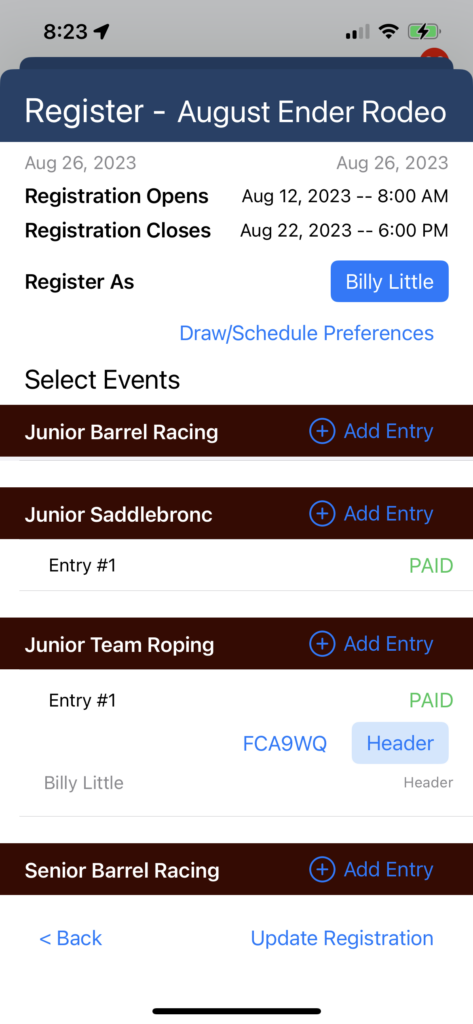
You can tap the team code to copy it to your clipboard to share with your team partner.
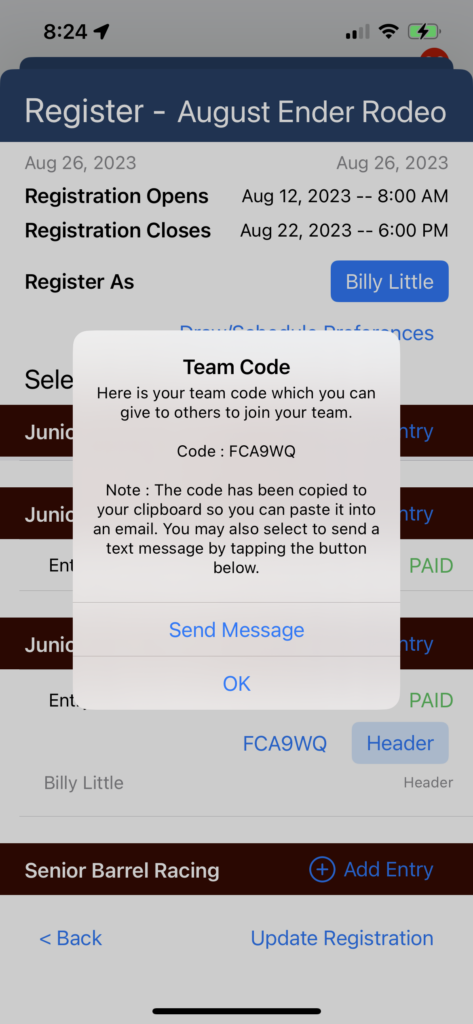

Draw Preferences and Draw Groups
Some Organizations produce Competitions with multiple performances, and limits on the number of Competitors that may compete in each Performance. The Competitor may choose to select their Performance Preferences. That is, the competitor selects their first choice and subsequent choices for which Performance they wish to be drawn into, within the Competition. When the Organization runs the Draw, the Draw Generation Engine will attempt to place Competitors in the draw according to their Preferences. If they are not drawn into their first preference, the Draw Generating Engine will attempt to draw them into their second preference If they are not successfully drawn into a performance, they will be drawn out, and not included in the competition.
Registering Other People
To register other people from your Profile, that is, other people whom you manage their account, after you tap on the Register button at the top, tap on the button next to Register As. Initially this will have your own name selected. when you tap, the list of all people within your Profile will appear. Tap on the person, select their event(s) then tap Register at the bottom to complete the Competition entry and payment. Note that the screen will indicate Registering As:. This payment will be charged to your payment card.