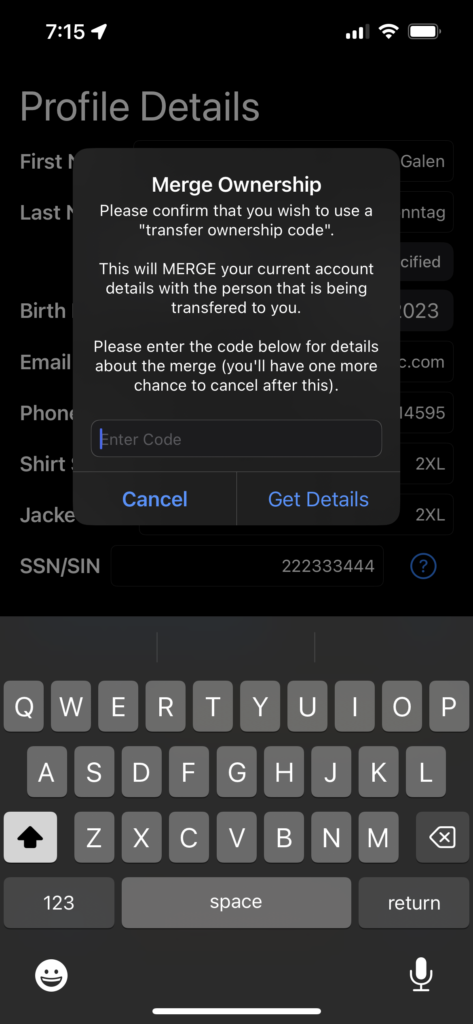Your profile will begin as blank. You can update your own profile by adding a banner image, a profile image, and your stable of horses as well as other people that you will manage through your account (such as children). Your first name and last name will already be included.

Tap the Banner Image or Profile Image and select the image from your phone. To edit your Profile information, tap the Edit button. You can edit the fields for:
- First Name
- Last Name
- gender
- birthdate
- address
- phone number
- shirt size
- jacket size
- prize payout method
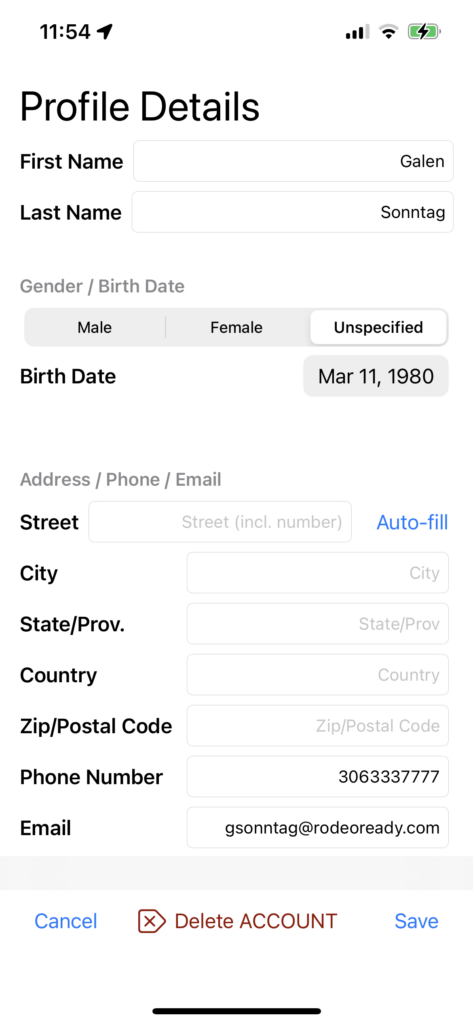
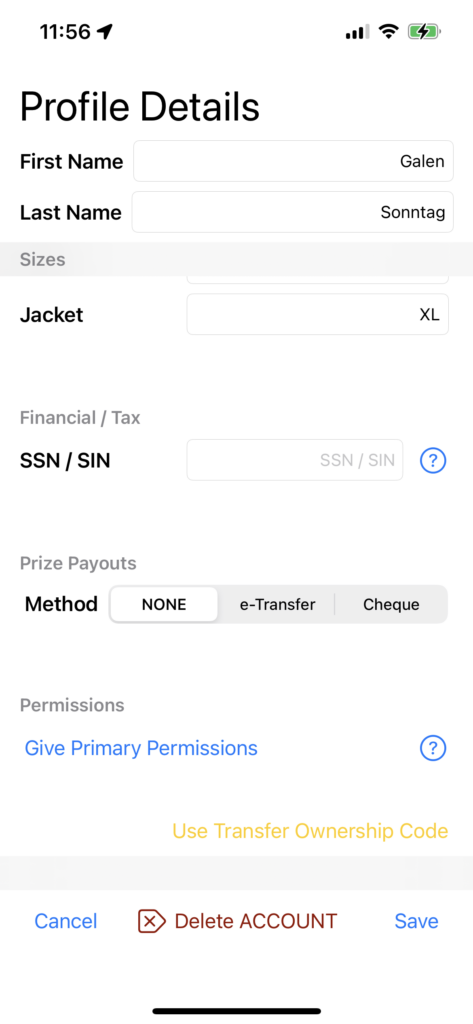
You can also enter your S.S.N. / S.I.N. This data will only be stored on your phone and never saved/sent to the cloud. This field is optional. It is included if needed to generate tax forms for you.
You can add horses to your stable by ensuring the Stable tab is selected and then tapping the Add button. Tap to select an image from your phone and add additional information such as Animal Name, Brand, ID, and Event Type for this horse. Tap Save when done. You can edit an existing horse in your stable by tapping on the image of the horse.

Within your Profile, you also have the ability to manage other people. We will discuss these features in a separate chapter.
If you wish to allow another person with a phone and a RodeoReady account to manage your account, such as register you for Organization memberships and Competition entries, you can Give Primary Permission of your account to that person by tapping the button. Confirm you wish to perform this action by tapping the OK button and Primary Permission Code message will be generated. Tap Send Message to send this via a text message. Once the other person enters the code in their profile, they will have the ability to register you and pay your fees.
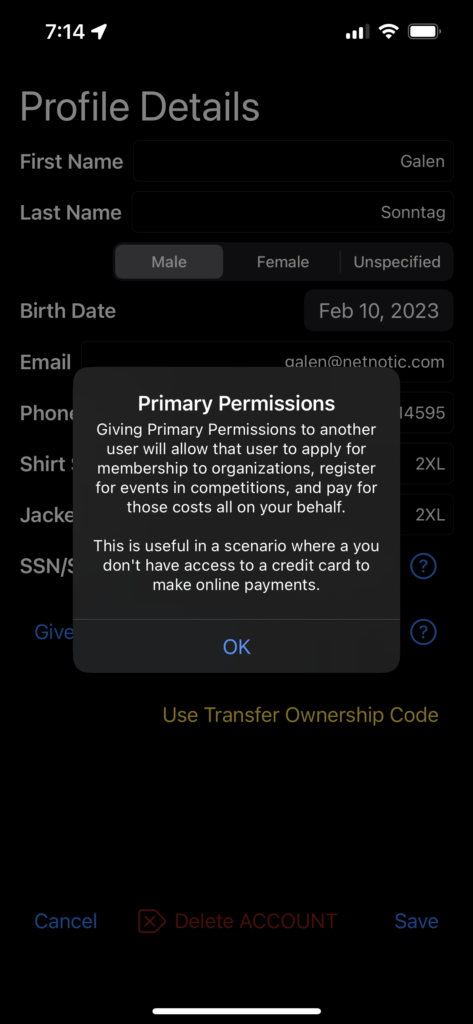

If your account is being managed by another person, such as a parent, and you are ready to take back Primary control of your account, you will need to request that person send you a transfer code for your Profile from their phone. When you receive the code, tap Use transfer Ownership Code and enter the code.