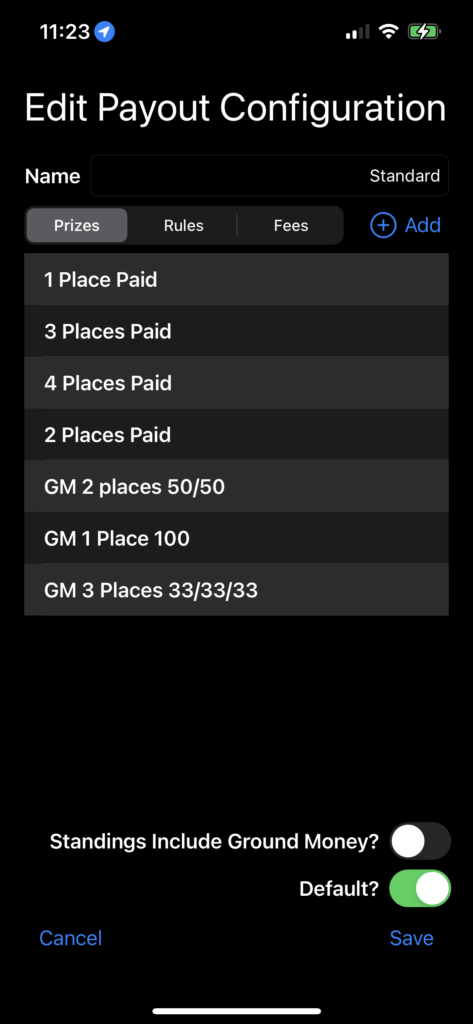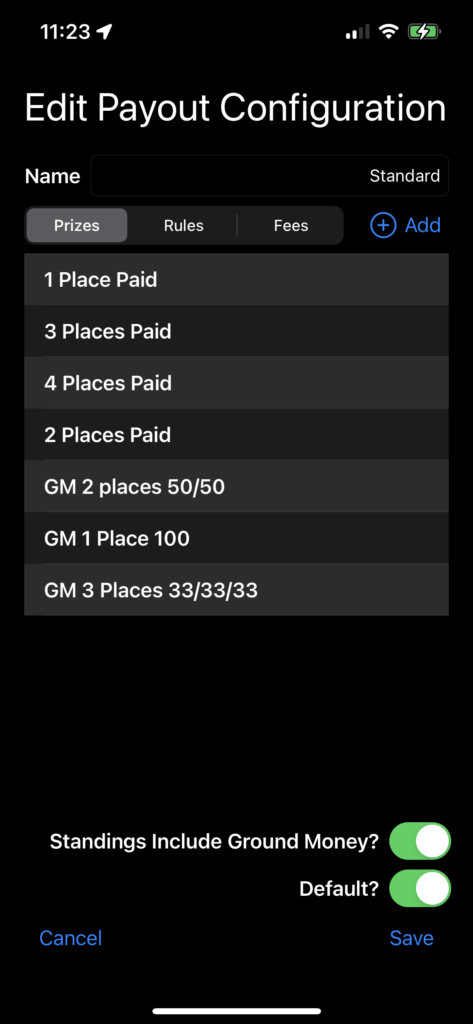Payout configurations are one of the most powerful sections of the App. First, you will set up a Payout Configuration, then you will make choices as to where the configuration is to be applied. In many cases you will only need one Payout configuration and it will be set as the Default. As per the following screenshot of a completed Payout Configuration, the Default configuration will be noted with the Default switch turned on.
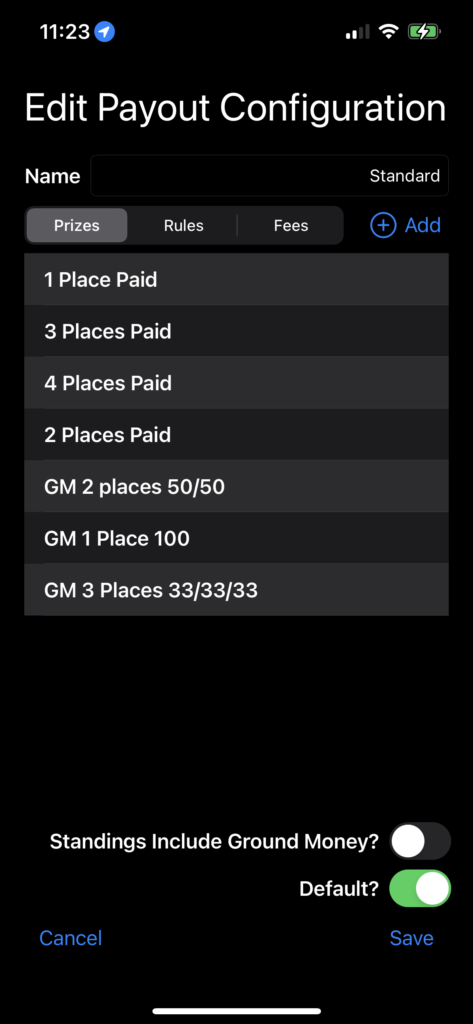
Note: the Setup Wizard does NOT create a Payout Configuration.
From the Setup tab, tap Payouts, then tap the Create button and give the configuration a descriptive name, such as Standard. There are three sections within a Payout configuration, Prizes, Rules, and Fees. Tap on the Prizes Tab, then + Add, then provide a name. You will most likely set up multiple Prizes. Appropriate names here would be descriptive of the Prize to be paid, such as naming the Prize after either the number of places to pay or the percentages to pay. For example, name a Prize “1 Place Paid”, the next Prize “2 Places Paid”, the next Prize “3 Places Paid”, etc. For each Prize configuration, click + Add Prize and set the Payout percentage for the placing, such as 1st = 40%, 2nd = 30%, 3rd = 20%, 4th = 10%.


After setting Prizes, tap Rules then tap + Add. Rules are used to determine what Prize set is applied according to the criteria of # of Entrants, Placed, or Net Purse value. First, the Pay button indicates to whom the payout is assigned. Pay means to pay to the Competitor. Tap the Entries button to indicate if the Rule is based on number of Entries, number of Competitors Placed, or Net Purse value. Set the first Rule. Rules are a set of statements that consist of comparing the value of Entries, Placed, or Net Purse to apply the Prize. Begin at the lowest level and continue to + Add Rules to set additional levels.

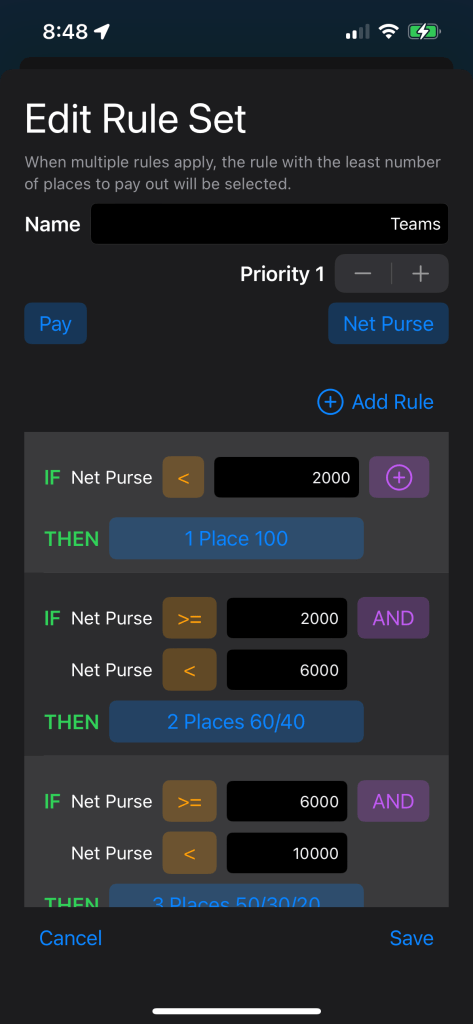
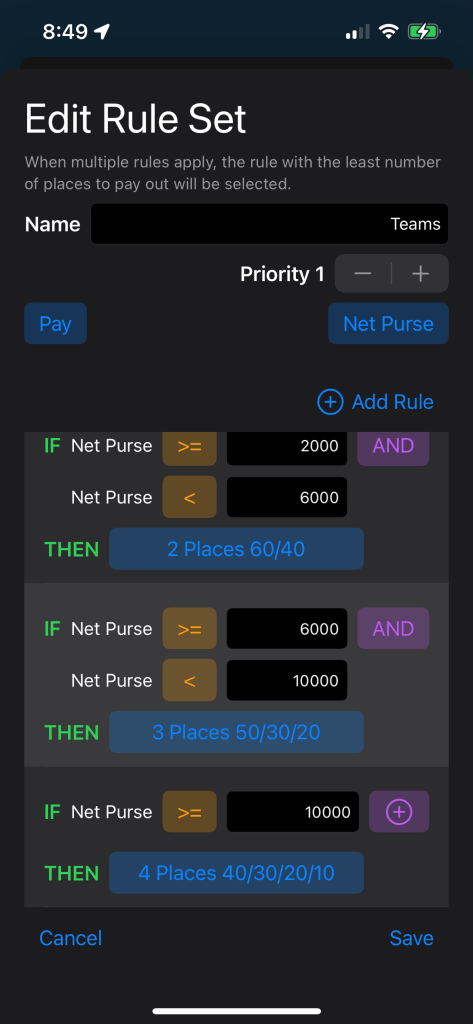
When your rules are all set, tap the Fees tab and here you can set the amount of the prize purse that the Organization will take from the Gross Purse before paying out the Prize Money. If your Organization does not retain a percentage of the prize purse then there is no need to use this setting. For those that do, enter a name, such as Association Admin Fee and then enter the percentage. Tap Save to save the Fees settings and Save again to save the Payout Configuration.

Include Ground Money in Standings
For most organizations, any Ground Money awarded is not included in standings. The default setting is shown below. To include Ground Money in your standings, turn the switch on.