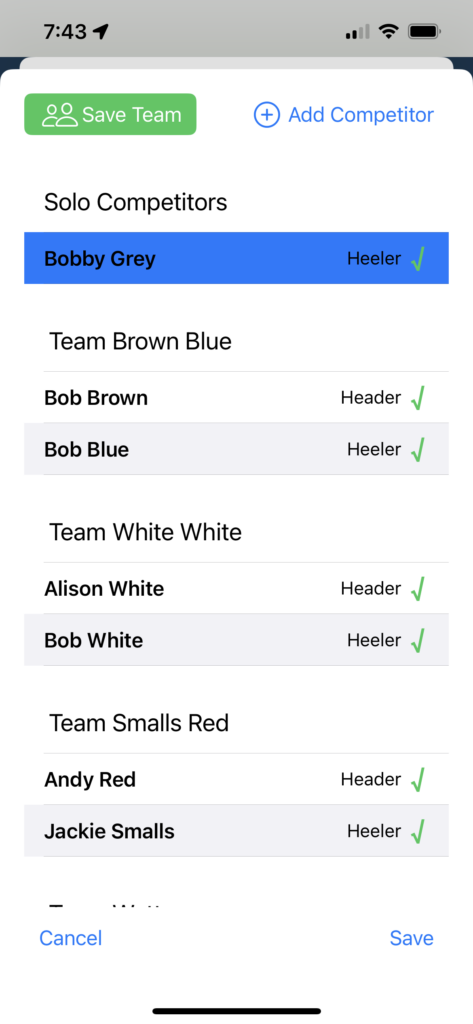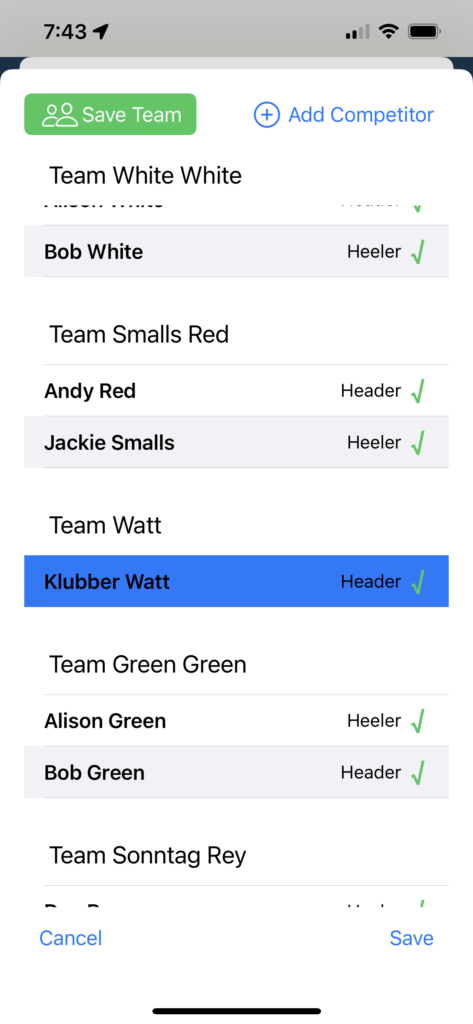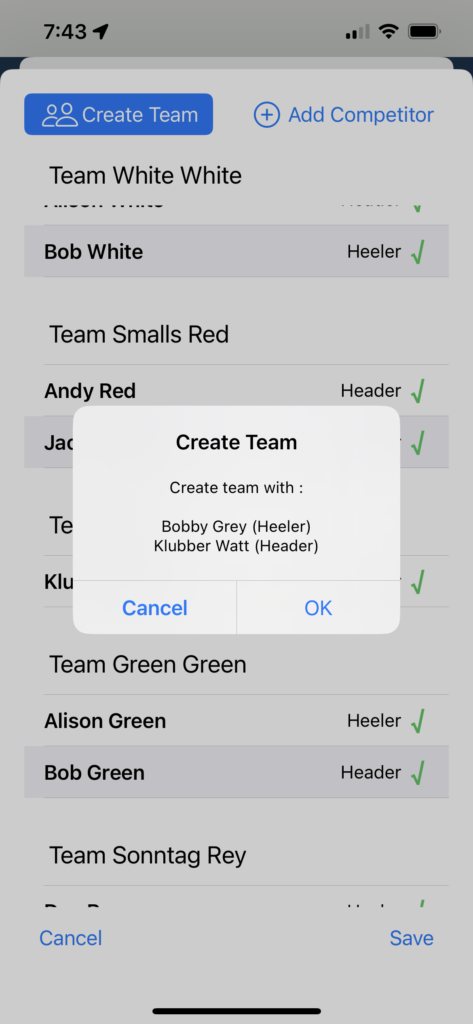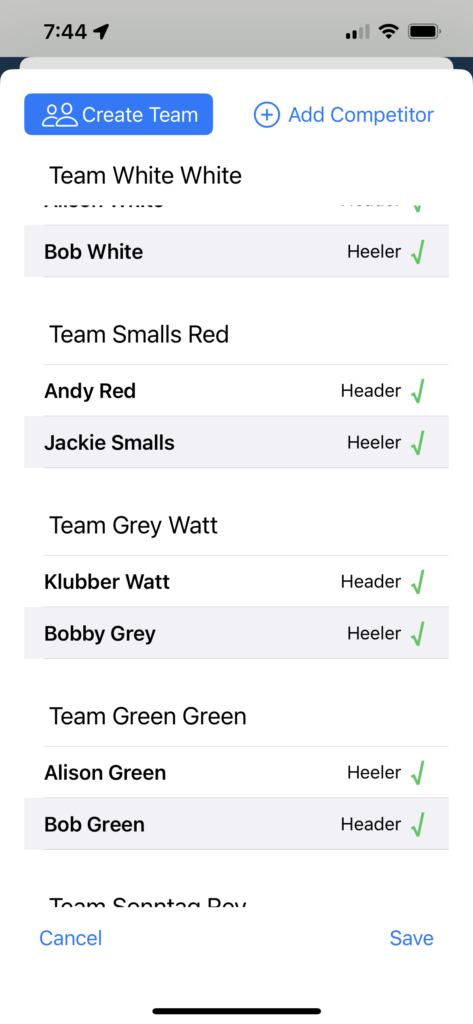Most team roping and ribbon roping competitors will enter as teams, a combination of header and heeler or roper and runner. In some situations, team event competitors may enter as individuals, with only a team role specified and need to be added to another team member with the corresponding team role. That is, a header will need to be matched up with a heeler or a roper will need to be matched up with a runner. Sometimes this is due to competitors who may be new to the RodeoReady App or who have incorrectly added a team code and need some assistance from the Organization Admin.
Creating Teams
From within the Competition, tap on the Events tab then tap on the team Event you wish to manage. Near the bottom of the screen, tap on the Competitors button. This will bring up a list of Competitors currently registered to the Event, including those shown as already combined teams and any Competitors not assigned to teams yet shown as solo competitors. You will be able to create a new team to combine solo competitors or those without a team partner. It does not matter if the competitors have been entered as an Admin-Added competitor or if they have registered themselves in the event. you can not create a team from competitors already on a completed team. (Note: if you need to register an Admin-Added competitor before creating a team, see Manually Adding Competitors). In the example below, we have a Solo Competitor heeler named Bobby Grey and a header, Klubber Watt, who does not yet have a team roping partner. We will create a team with these two.
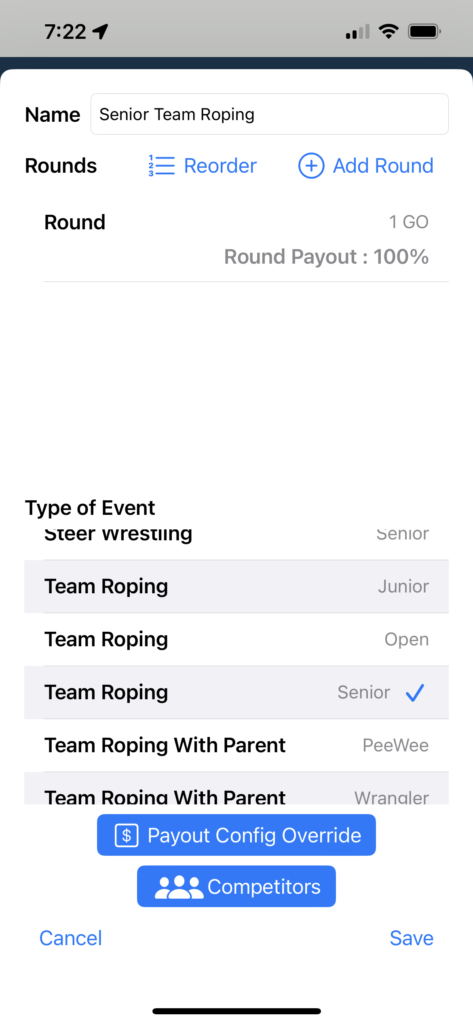
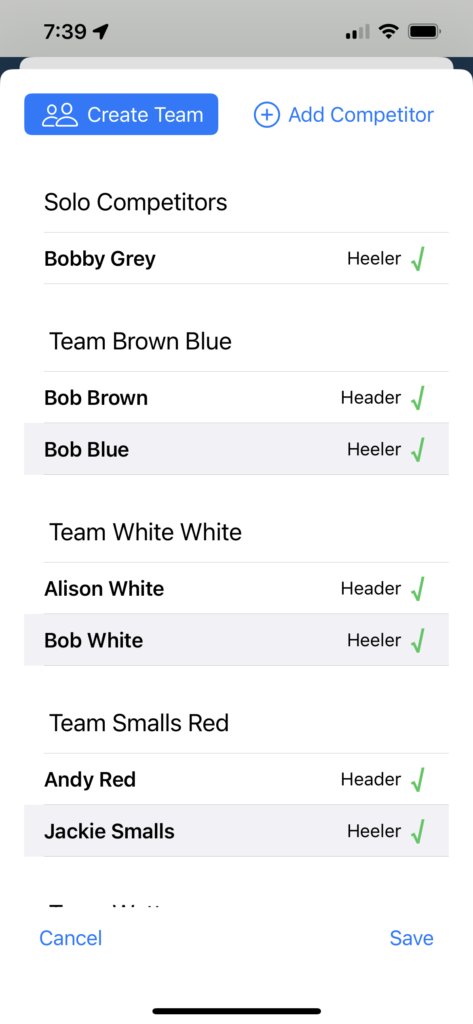
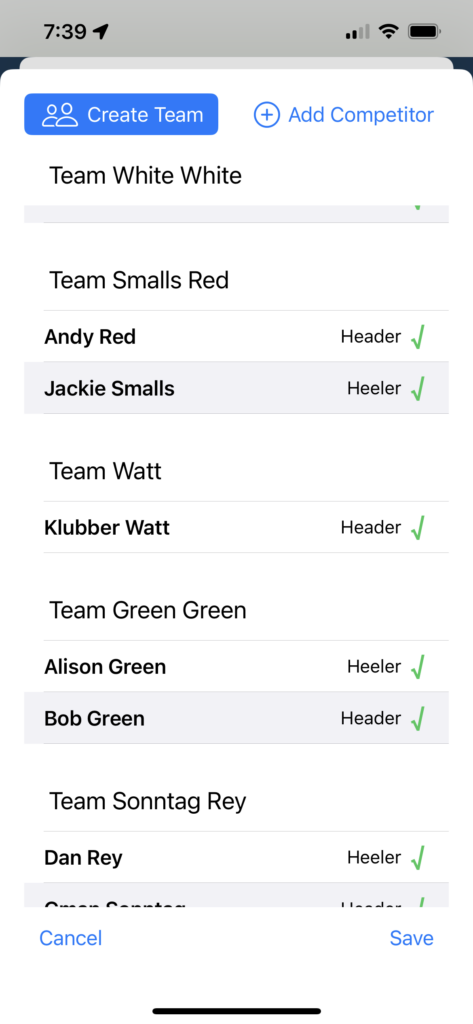
Tap on the Create Teams button at the top left. Tap on the first team member (Bobby Grey below) to select then tap on the second team member (Klubber Watt) to select, then tap the Save Team button at the top left, then tap OK, and you will have created Team Grey Watt.