If you have been a member of an organization that is using the RodeoReady App, but you yourself have not been using the RodeoReady App, then your membership and your registrations for rodeo Competitions have been managed by the Organization Admin. If you now have the RodeoReady App on your phone, you can ask the Organization Admin to transfer ownership of the membership account to you so that you can manage yourself within your RodeoReady App.
Step 1: After installing the App on your phone, you will need to become a member of the Organization.
Step 2: Contact the Admin of the Organization and ask them to provide you a Transfer Code for your membership account.
Important: Make Sure you are Merging to the Correct Member Account!
Once you enter the Merge Transfer Code provided to you by the Admin, this can not be undone so you MUST make sure you are entering the code for the correct person. There are 3 situations which you need to be aware of:
1. merging member data to your own main personal profile
2. merging member data to an existing additional person in your profile
3. merging member data to a new additional person in your profile
We will cover each situation below.
Merging Member Data to Your Own Main Personal Profile
You will receive a Transfer Code from your Organization Admin. Go to your Profile and tap Edit to the right of your name.
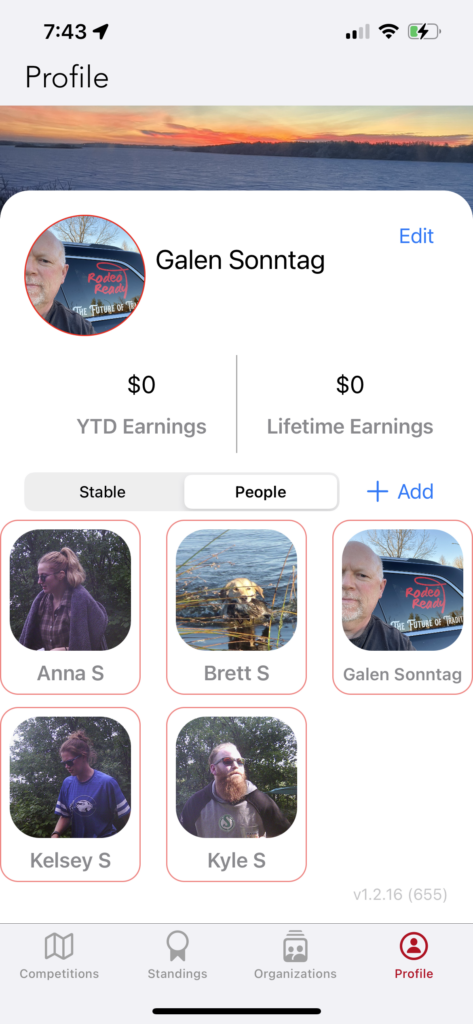
Next, scroll to the bottom and tap Use Transfer Ownership Code.
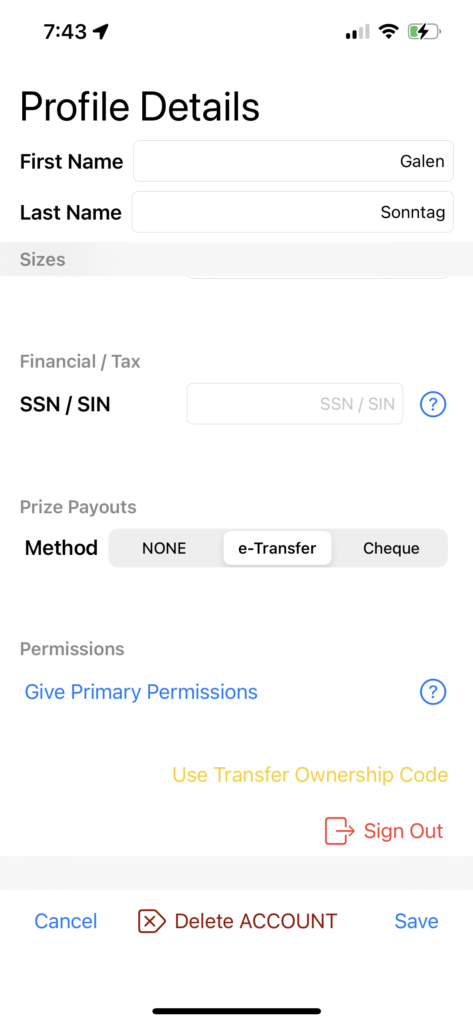
Enter the code provided to you from the Organizaion Admin. You will be asked to confirm the TRansfer/Merge after tapping Get Details.
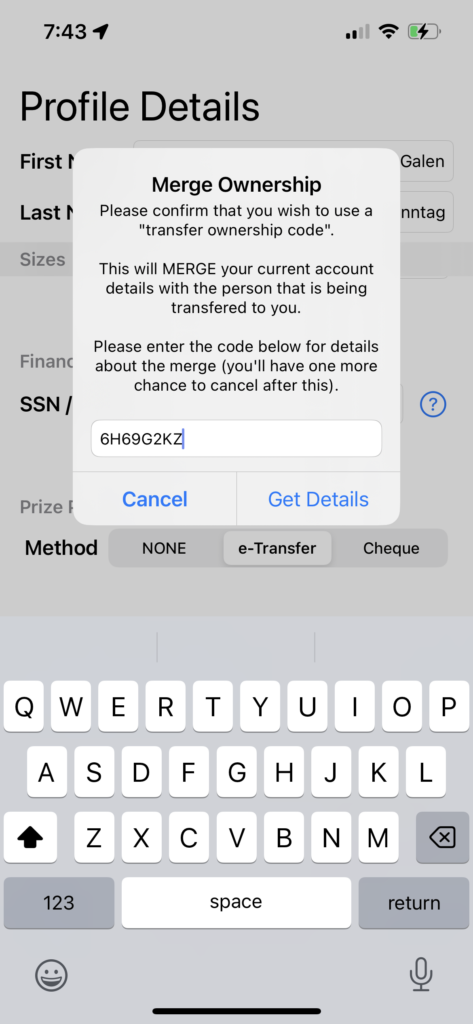
Type MERGE to confirm the action then tap the Merge button.
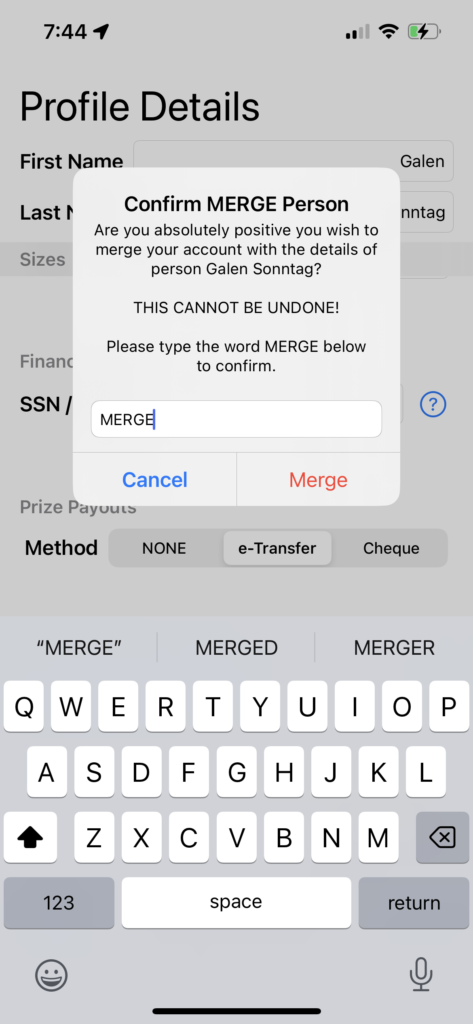
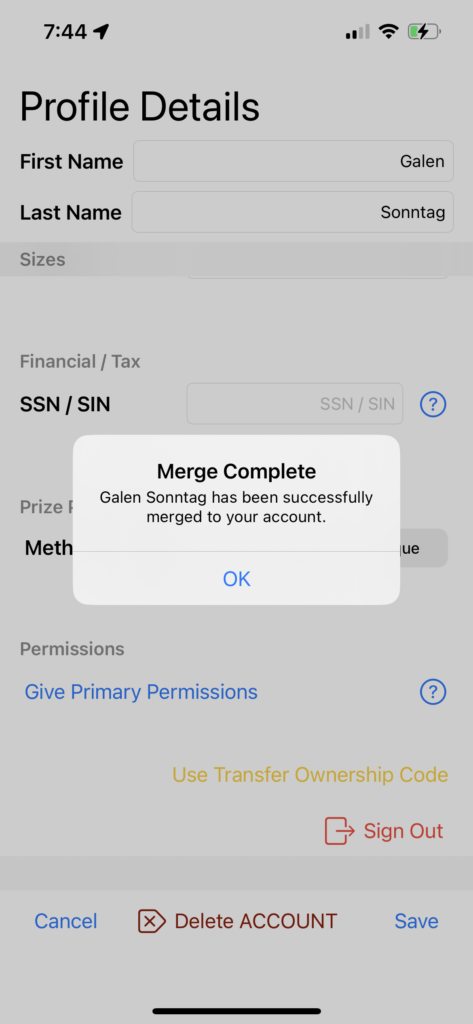
Merging Member Data to an Existing Additional Person in Your Profile
You will receive a Transfer Code from your Organization Admin. Go to your Profile and tap the person in your account that you wish to merge. Scroll down to the bottom and tap Merge.
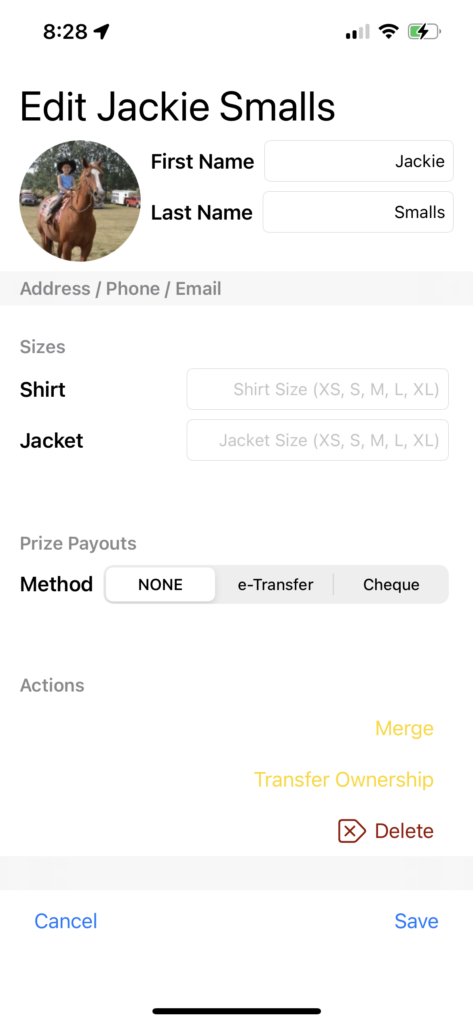
As this is an existing person in your profile, you will want to tap the Merge button.
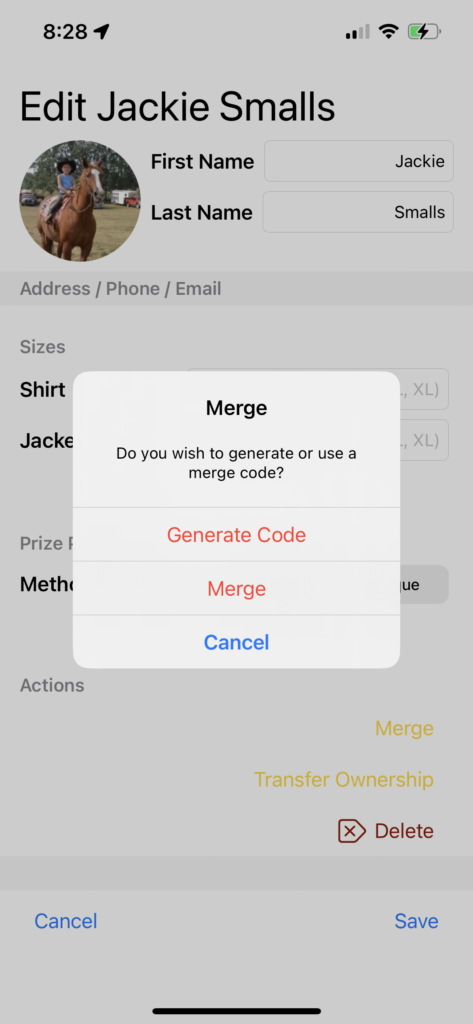
Enter the code you received from the Organization Admin then Tap Get Details.
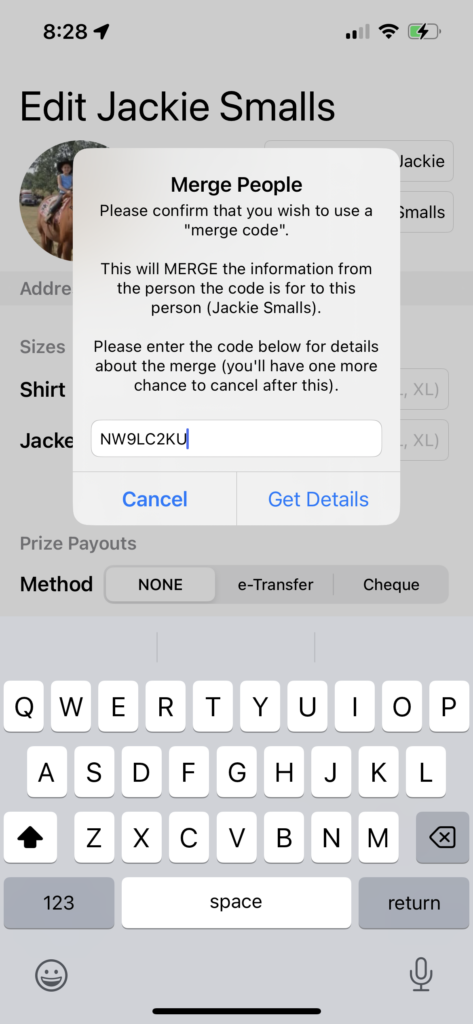
To confirm that you wish to complete this action, type MERGE then tap the Merge button.
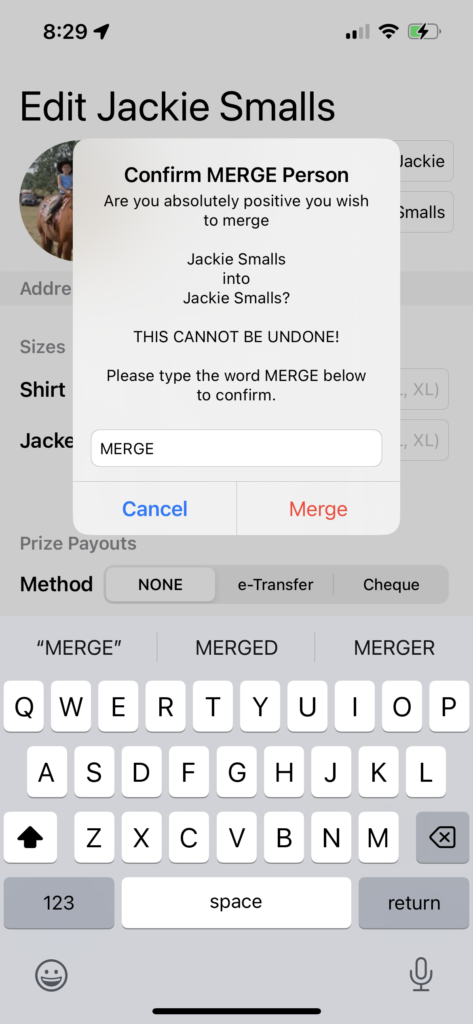
Merging Member Data to a New Additional Person in Your Profile
Note: This will add this new person to your profile.
You will receive a Transfer Code from your Organization Admin. Go to your Profile and tap the + Add button to the right of the People button. On the following screen, tap Use Code.
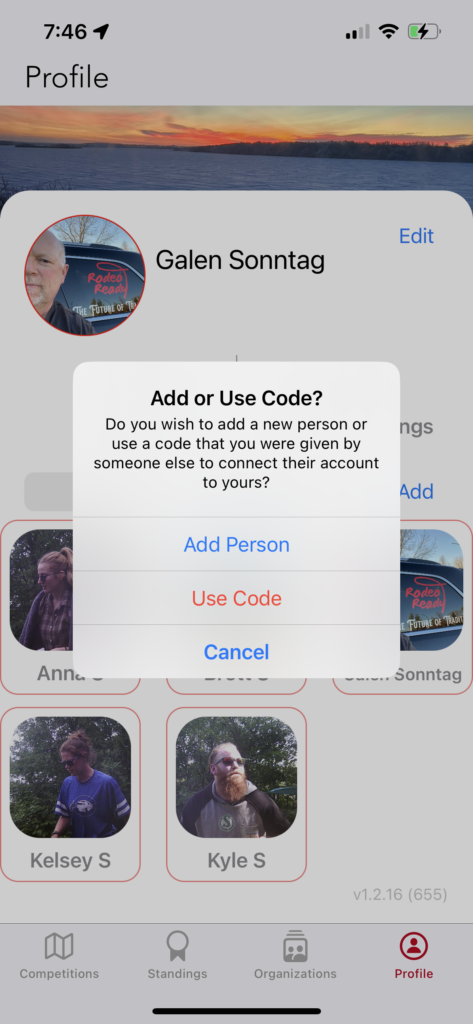
Enter the code provided by the Organization Admin then tap Add.
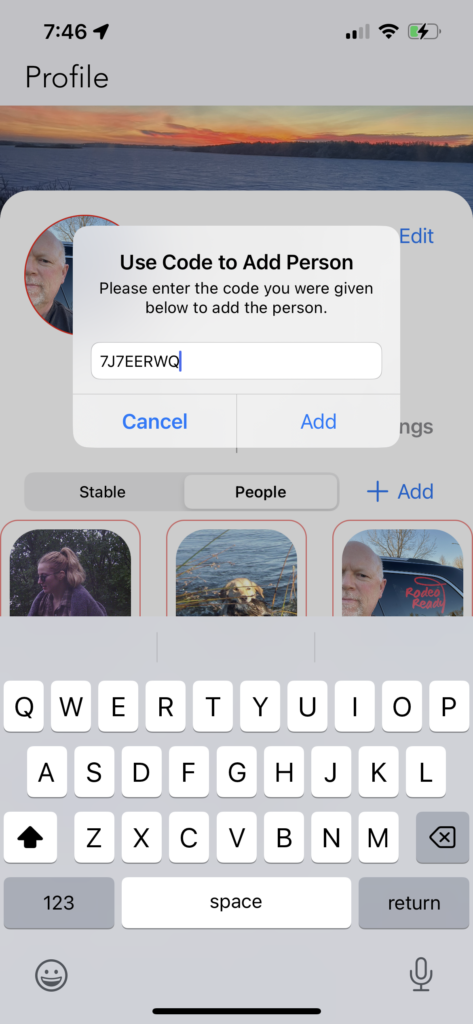
The member will now be in your profile.