All Those Codes
The RodeoReady App uses a number of one-time codes, generated by the App, to share or link, or transfer data between various parties using the app. We will give you a rundown of all the codes used on the Competitor side in the article below, a handy reference for what to use when.
Team Event Code
This topic is also covered in Entering Competitions.
If you have entered a team event, in order to be matched on the same team as your team partner, either you will need to share the team code with them, or, they will need to share the code with you. If you have received a code, enter it now then tap OK.
If you have not received a code, then tap New Team to generate a new team code. Share this code with your team partner.
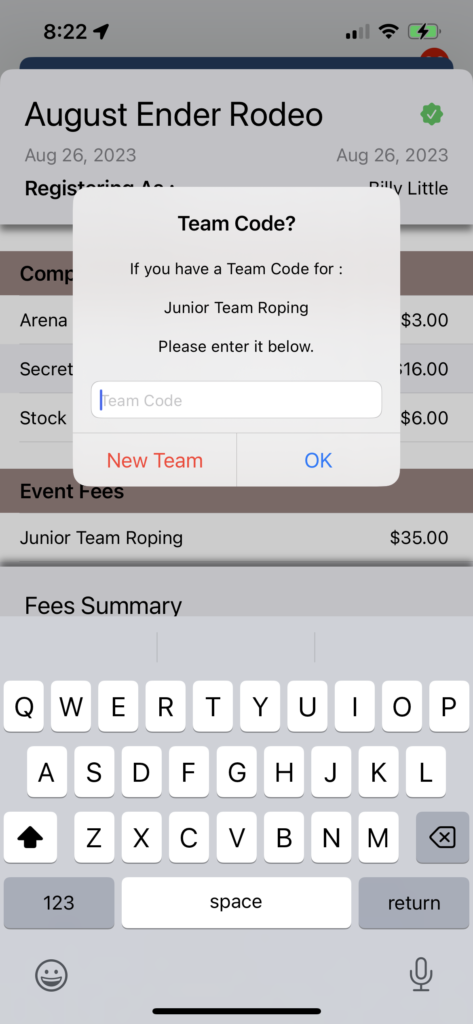
You can tap the team code to copy it to your clipboard to share with your team partner.
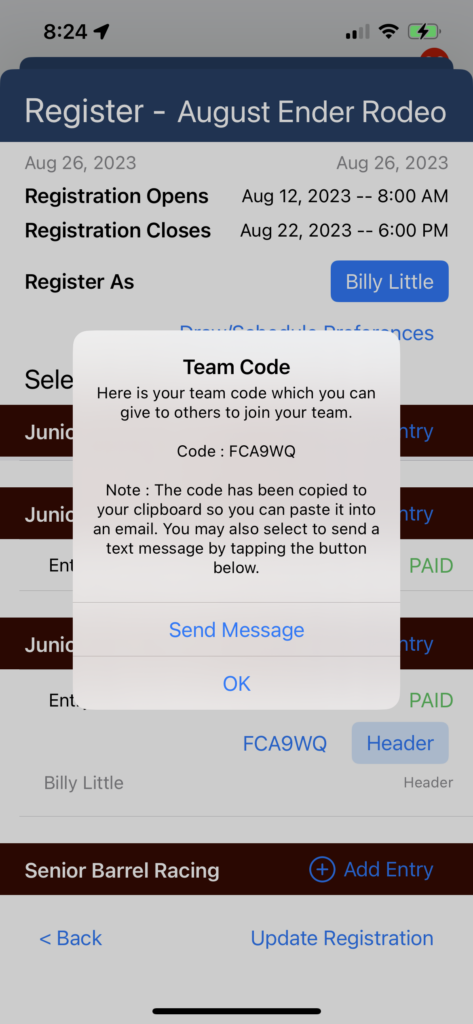
Entry Group Code
This topic is also covered in Draw Preferences and Draw Groups.
After you have submitted your Competition registrations (entries), and completed the payment for your events, as well as entered or shared any team codes (see section above), you may now set your Draw/Schedule Preferences by tapping the button. If you are joining a group and a member has sent you a code, tap the Join button and enter the code.
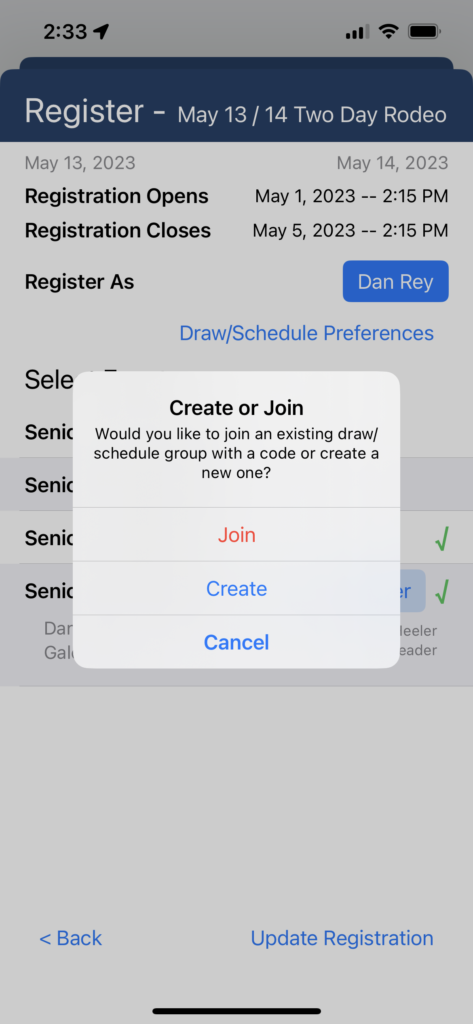
If you are the first member of your group to register, when you are finished making your selections and the group code will be shown and automatically copied to your clipboard. You can send this to other members of your group.
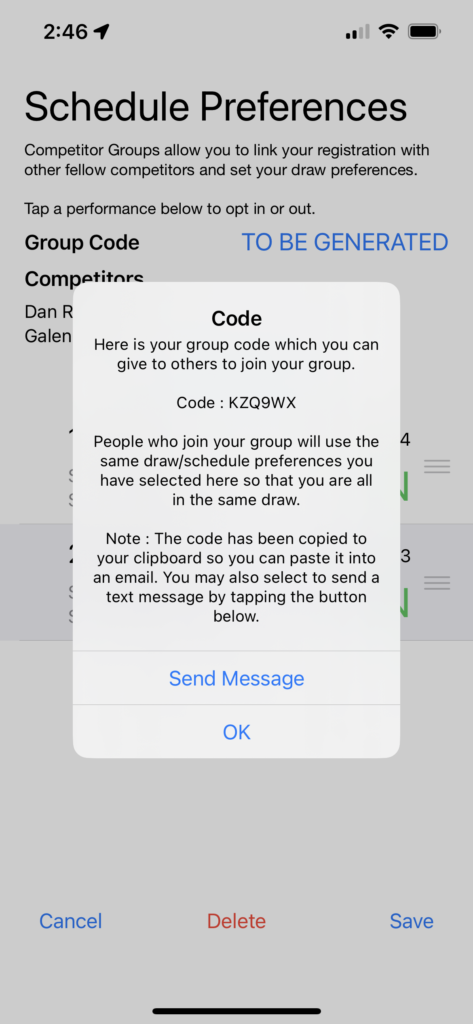
Admin Added Member Merge Code
This topic is also covered in Merging Members from an Admin-Added Member.
If you now have the RodeoReady App on your phone, you can ask the Organization Admin to transfer ownership of the membership account to you so that you can manage yourself within your RodeoReady App.
Important: Make Sure you are Merging to the Correct Member Account!
You will receive a Transfer Code from your Organization Admin. Go to your Profile and tap to edit to the member you will transferring to.
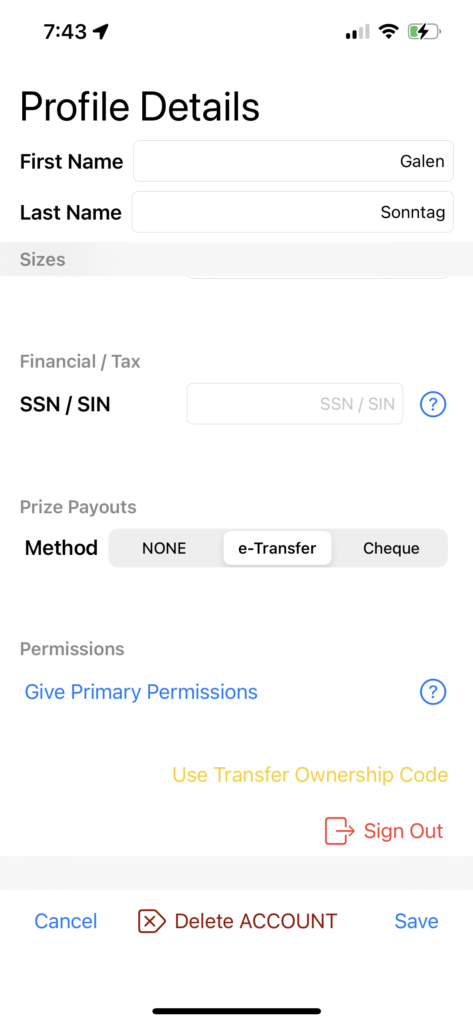
Tap the Use Transfer Ownership Code button then enter the code provided from your Organization Admin. You will be asked to confirm the Transfer/Merge after tapping Get Details
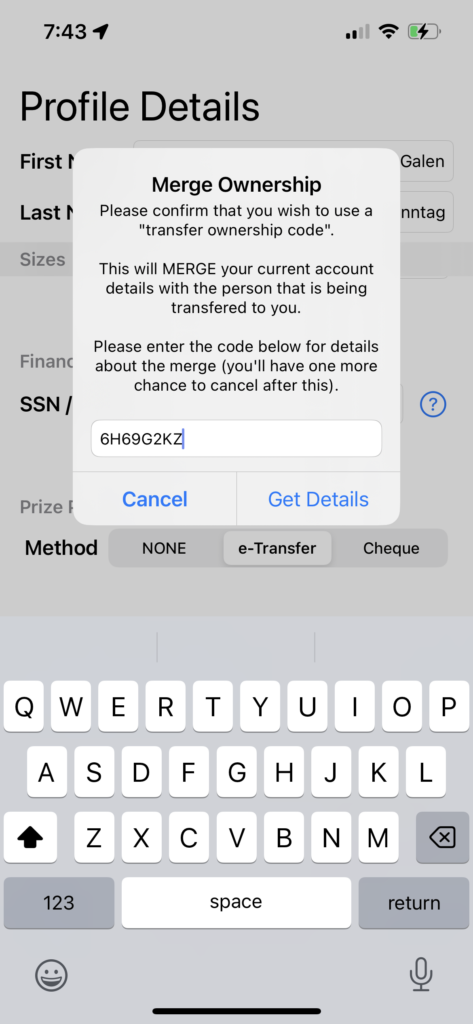
Type MERGE to confirm the action then tap the Merge button.
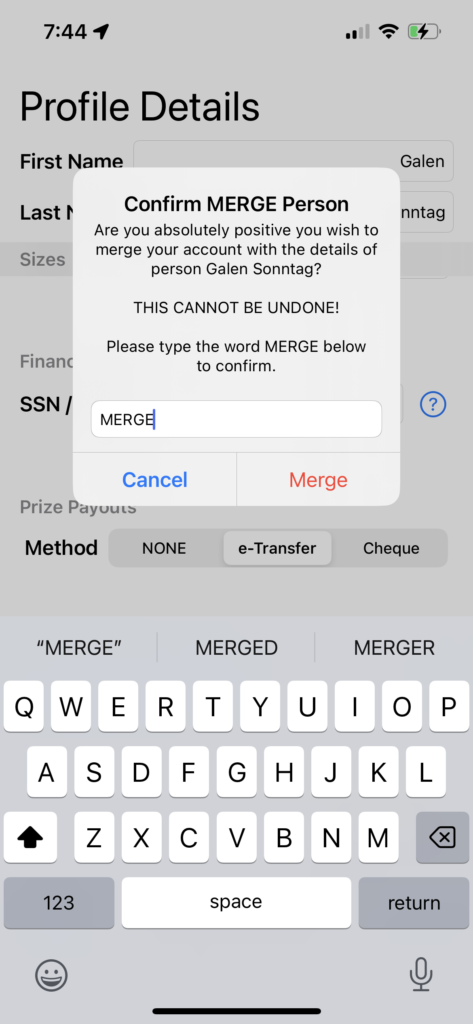
Transfer Ownership Code
This topic is also covered in Multiple User Management.
Your profile allows you to manage other people through your account (such as children).
In the case where the child (or other person) has installed the RodeoReady App and has set up their profile, they can provide the authorization to another person (such as a parent) to manage your account.
To begin, the current owner of the account needs to generate a Transfer Ownership Code. Tap the Transfer Ownership button at the bottom of the Profile screen.

Confirm the TRANSFER and then provide the code that will be generated to the person to whom you will be transferring ownership.

The person who will be taking over ownership will go to their profile page and tap the + Add button then tap the Use Code button. Enter the code and tap save to complete the transfer. Note: the person who transferred ownership can still access the app to view organizations, rodeo schedules, draws, scores, results and standings.